The Comprehensive Guide to Adding a Shopify Custom Text Field
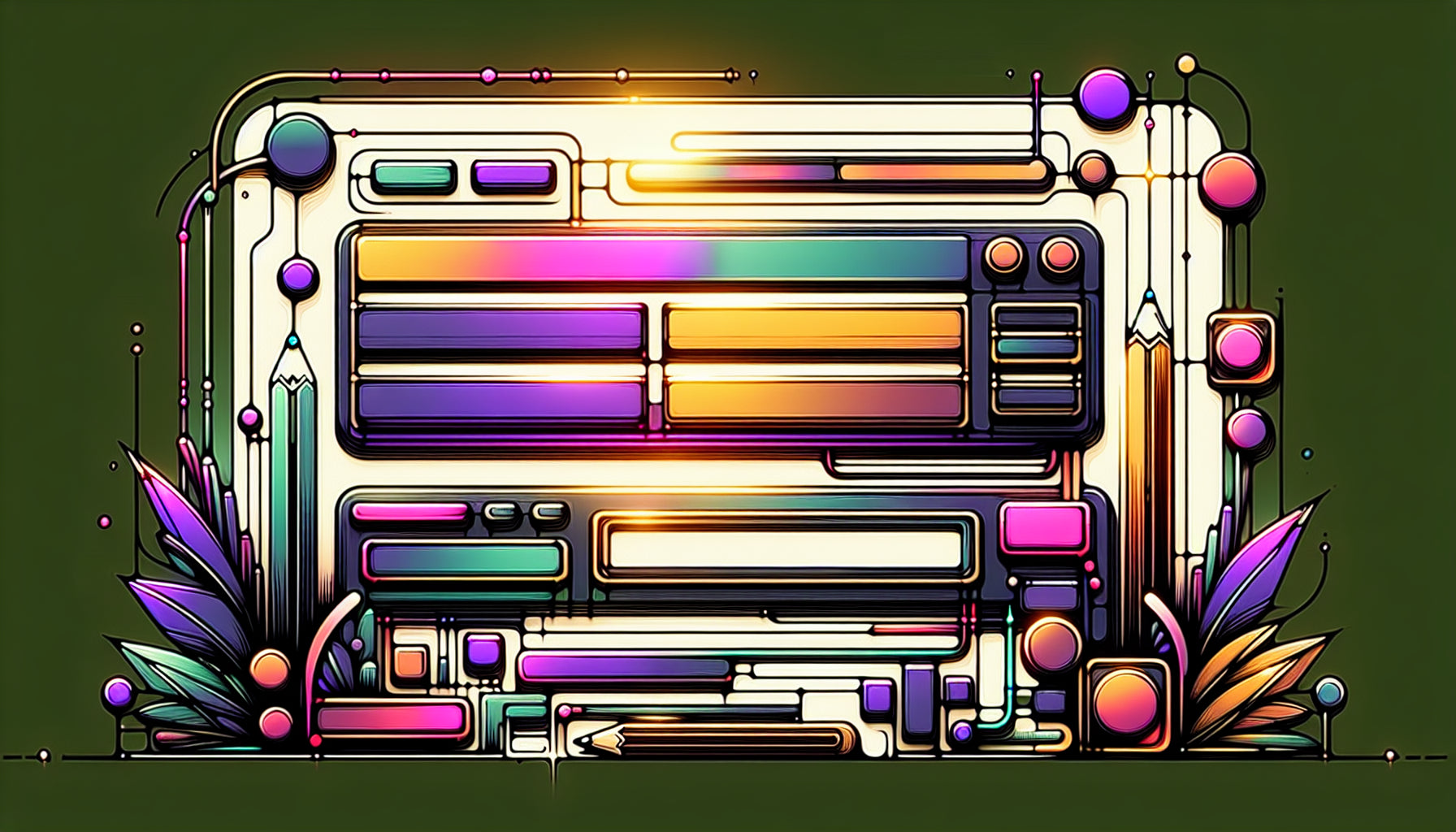
Table of Contents
- Introduction
- Why Add a Custom Text Field to Your Shopify Store?
- How to Add a Custom Text Field to Your Shopify Product Page
- Best Practices for Adding Custom Text Fields
- Troubleshooting Common Issues
- Conclusion
- Frequently Asked Questions (FAQ)
Introduction
Imagine stepping into a local shop and being greeted with the opportunity to personalize a product. Whether it's adding your name to a coffee mug or inscribing a meaningful date on a piece of jewelry, customization creates an engaging and personal shopping experience. But how do online retailers recreate this same personal touch? The answer lies in adding a custom text field to your Shopify product page. In this comprehensive guide, you'll discover everything you need to know about integrating custom text fields in Shopify, from why they're essential to how you can implement them seamlessly.
Adding customized text fields to your Shopify store can significantly enhance user engagement, drive sales, and offer a unique experience that sets your brand apart from competitors. This post will walk you through the importance of custom text fields, provide a step-by-step guide for adding them to your Shopify store, and cover best practices and troubleshooting tips for a seamless integration.
By the end of this article, you'll have a thorough understanding of how to boost your Shopify store's appeal with custom text fields, making your products more personalized and your customers more satisfied.
Why Add a Custom Text Field to Your Shopify Store?
Enhanced Personalization
In today's highly competitive online marketplace, personalization is key to increasing conversion rates and customer loyalty. A custom text field allows customers to personalize their orders by adding their names, special dates, or unique messages, creating a sense of attachment and satisfaction with the product.
Improved Customer Experience
Customization options give customers more control over their purchases, resulting in a more enjoyable and engaging shopping experience. This added interaction can differentiate your store from others, offering an additional value proposition to your customers.
Valuable Customer Insights
Collecting custom text data can provide valuable insights into customer preferences and behaviors. By analyzing the customized requests, you can adapt your product offerings and marketing strategies to better meet your audience's needs.
Word-Of-Mouth Marketing
Personalized products often serve as unique conversation starters. Customers are likely to share their customized items on social media or with friends and family, generating organic buzz and promoting your brand to a wider audience.
How to Add a Custom Text Field to Your Shopify Product Page
Adding a custom text field to your Shopify store is a straightforward process that can be completed without extensive coding knowledge. Here’s a step-by-step guide to help you add this feature:
Step 1: Access Your Shopify Admin Dashboard
Log into your Shopify admin dashboard. Navigate to Online Store and then Themes.
Step 2: Edit Your Theme Code
Find your active theme and select Actions, then click Edit code. This will open the code editor.
Step 3: Locate the Product Template File
In the code editor, find the Templates folder and locate the product.liquid file (or main-product.liquid if your theme uses sections).
Step 4: Add the Custom Text Field Code
Within the product.liquid file, find the code related to your product form. This usually begins with <form>. Add the following code snippet within the form tags:
<label for="customMessage" class="form__label">Enter your custom text:</label>
<textarea id="customMessage" name="properties[Custom Message]" class="form__input"></textarea>
This code creates a text area input for customers to enter their custom text.
Step 5: Save and Preview
Save the changes you made to the code. Preview your product page to ensure that the custom text field appears and functions correctly.
Step 6: Customize the Appearance
To maintain a consistent and appealing design, you might want to style the text field using CSS. Add the following code to your theme’s CSS file within the Assets folder:
.form__label {
font-weight: bold;
margin-bottom: 5px;
display: block;
}
.form__input {
width: 100%;
padding: 10px;
margin-bottom: 10px;
border: 1px solid #ccc;
border-radius: 4px;
}
Step 7: Test the Custom Text Field
Perform a few test orders to ensure the custom message is correctly captured and displayed in your orders admin panel.
Best Practices for Adding Custom Text Fields
Keep It Simple
Ensure the custom text field is easy to understand and use. Keep the label clear and concise, indicating exactly what you need from the customer.
Provide Examples
Offer sample text or suggestions within the text field to guide customers. For instance, “Enter your name or special message here (e.g., John Doe, Happy Birthday).”
Field Validation
Implement basic validation to ensure the text entered meets your requirements (e.g., character limits, required fields). This can be achieved through JavaScript or in-app settings if you're using an app.
Utilize Apps for Enhanced Functionality
If you prefer not to code or want more advanced features (like conditional logic or additional field types), consider using a Shopify app. Apps like "Easify Product Options" or "Infinite Product Options" offer extensive customization capabilities without needing to touch the code.
Troubleshooting Common Issues
Custom Text Not Showing Up in Orders
Ensure that the field name in your code matches with the order properties. Verify your Shopify admin settings to confirm that custom properties are being captured correctly.
Text Field Not Appearing on the Front-End
Double-check that the code snippet is placed correctly within the form tags of the product.liquid file. Make sure there are no syntax errors in your code.
Custom Text Field Looks Out of Place
Adjust the CSS styling to ensure it matches the rest of your site’s design. Check for conflicting styles in your theme’s CSS that might be affecting the appearance of the text field.
Using Third-Party Apps
If coding isn't your forte, several third-party apps can simplify the process:
- Easify Product Options: Offers easy setup with features like text fields, dropdowns, and conditional logic.
- Infinite Product Options: Provides extensive customization options, including various field types and customization rules.
Conclusion
Adding a custom text field to your Shopify product page is a powerful way to enhance personalization, boost customer engagement, and gather valuable insights into customer preferences. By following the step-by-step guide outlined above, you can easily implement this feature and take your e-commerce store to the next level.
Remember, while offering customization options, always prioritize user experience to ensure the process is intuitive and seamless. With the right setup, custom text fields can become a standout feature of your Shopify store, delighting customers and driving increased sales.
Frequently Asked Questions (FAQ)
1. Do I need coding skills to add a custom text field to my Shopify store?
Not necessarily. While basic HTML and CSS knowledge can help, you can also use third-party apps to add custom text fields without coding.
2. Can custom text fields be used for any type of product?
Yes, custom text fields can be used for a variety of products, including clothing, accessories, gifts, and more. They are particularly useful for items that can be personalized.
3. How do I ensure the custom text entered by customers appears on their orders?
The custom text field should be set as an order property in the Shopify admin. Ensure that the field name is correctly labeled in the code to capture and display the information accurately in the order details.
4. Are there any limitations to the type of customization I can offer?
The limitations depend on your coding skills or the third-party app you use. Many apps offer advanced features like conditional logic, character limits, and multiple customization options.
5. Will adding a custom text field slow down my website?
When implemented correctly, adding a simple text field will not significantly impact your website's performance. However, always test the feature thoroughly to ensure it doesn't affect load times or site functionality.
By leveraging custom text fields effectively, you can create a more personalized and engaging shopping experience for your customers, setting your Shopify store apart from the competition. Happy customizing!
Discover more customization possibilities.
Whether you’re looking to create a unique storefront, improve operations or tailor your Shopify store to better meet customer needs, you’ll find insightful information and expert tips here.

Rich Text Metafield Shopify: A Comprehensive Guide

Comprehensive Guide to Shopify Import Metafields CSV

Shopify Image Metafields: The Ultimate Guide

Efficiently Using Shopify GraphQL to Retrieve Product Metafields

Shopify How to Make a Custom Gift Card

Unlocking the Power of Shopify GraphQL Product Metafields

Shopify GraphQL: Revolutionizing E-commerce Development

Maximizing Your Shopify Store with Global Metafields

Shopify Flow Metafields: Enhancing Automation with Custom Data

Shopify Filter Products by Metafield

Shopify if Metafield Exists: A Comprehensive Guide

Shopify Filter Metafield: A Comprehensive Guide

Shopify GraphQL Update Metafield

Shopify Customize Product Page: The Ultimate Guide

Shopify Custom Page Template: A Comprehensive Guide

Shopify Draft Orders: A Comprehensive Guide

Shopify Custom Metafields: Unleashing the Power of Personalization for Your Store

Shopify Edit Product Metafields: A Comprehensive Guide

Shopify Dynamic Metafields — A Comprehensive Guide

Shopify Customer Account Fields: A Comprehensive Guide

The Comprehensive Guide to Adding a Shopify Custom Text Field

How to Shopify Customize Collection Page for a Standout Online Store

Shopify Custom Page Builder: Unleash the Power of Personalization

Shopify Contact Form Custom Fields

Shopify Custom Landing Page: Creating Effective and Engaging Landing Pages

Shopify Create Product Metafields: A Comprehensive Guide

Mastering Shopify Collections with Metaobjects

Shopify Custom Checkout Fields: Enhancing User Experience

Harnessing Shopify Collection Metafields with Liquid for Advanced Customization

Shopify Checkout Page Customization App: An In-Depth Guide

Mastering Shopify Custom Form Fields

How to Efficiently Handle Shopify CSV Import Metafields

Shopify Create Metaobject: A Comprehensive Guide

Shopify Blog Metafields: Unlocking Custom Content for Blogs

Shopify Add Metafield to All Products: A Comprehensive Guide

How to Add Metafields to Product Pages in Shopify

Shopify Add Metafields: A Comprehensive Guide

Shopify Check If Metafield Exists

Shopify Bulk Import Reviews

Mastering the Shopify Admin: Your Ultimate Guide to Managing an Online Store

Shopify Bulk Import Metaobject: A Comprehensive Guide

Shopify Bulk Import Metafields: A Comprehensive Guide

Shopify Bulk Editor: An In-Depth Guide to Streamline Your eCommerce Business

Shopify Add Fields to Customer Registration Form

Mastering Product Metafields in Shopify Liquid

How to Save Shopify Webhook: A Comprehensive Guide

Shopify Access Metafields: A Comprehensive Guide

How to Add Custom Fields to Orders in Shopify

Mastering Shopify Product Update Webhooks





