Shopify Add Fields to Customer Registration Form
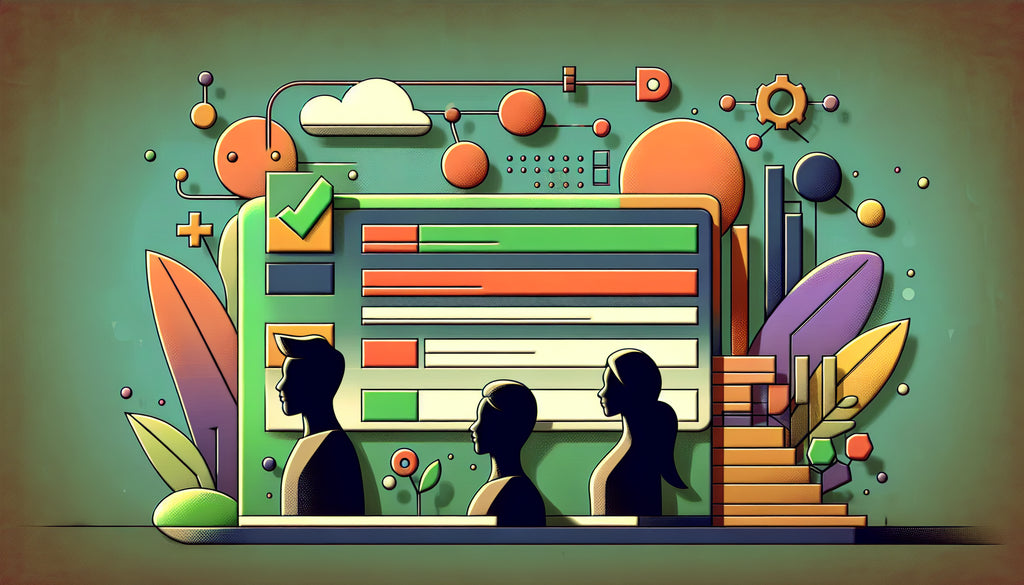
Table of Contents
- Introduction
- Why Add Custom Fields to Your Registration Form?
- How to Add Custom Fields: The Manual Way
- Using Third-Party Apps for Custom Fields
- Advanced Customization Tips
- Conclusion
- FAQs
Introduction
Imagine walking into a retail store and having the cashier ask you for more details than just your name and email address. This scenario highlights the crucial role of collecting detailed customer information, especially when operating an online store.
In today's e-commerce ecosystem, Shopify has emerged as a popular platform for setting up online stores. However, its default customer registration forms offer limited fields, often making it harder for businesses to gather comprehensive information about their customers. This lack of information can hinder effective marketing and sales strategies.
This blog post aims to guide you through the process of adding custom fields to your Shopify customer registration form. By the end of this article, you'll have a step-by-step understanding of how to achieve this, along with insights into the benefits of collecting more detailed customer information.
Why Add Custom Fields to Your Registration Form?
Adding custom fields to your customer registration form can serve multiple purposes, including:
- Better Customer Insights: Collect detailed information that can help tailor your marketing strategies.
- Enhanced User Experience: Fields like 'Birthday' or 'Gender' can make the shopping experience more personalized.
- Efficient Data Management: Gather specific information vital for order processing, customer support, and more.
How to Add Custom Fields: The Manual Way
Step 1: Access Your Shopify Admin Panel
First, log in to your Shopify Admin Panel. Navigate to Online Store > Themes and select the theme you are currently using. Click on Actions > Edit code.
Step 2: Locate the Registration Form Code
Find the customers/register.liquid file located in the Templates directory. This file contains the HTML and Liquid code for the registration form.
Step 3: Add New Fields
Identify the section of the code where the current form fields are listed. You’ll see a series of <input> elements. Here, you can add your custom fields.
Adding a Text Field
To add a new text field, you can insert the following code snippet:
<div class="field">
<label for="customer_birthday">Birthday</label>
<input type="text" id="customer_birthday" name="customer[note][Birthday]" placeholder="MM/DD/YYYY">
</div>
Adding a Dropdown Menu
For a dropdown menu, use the following code:
<div class="field">
<label for="customer_gender">Gender</label>
<select id="customer_gender" name="customer[note][Gender]">
<option value="Male">Male</option>
<option value="Female">Female</option>
<option value="Other">Other</option>
</select>
</div>
Step 4: Save Your Changes
Once you’ve added the desired fields, click on Save to update the code. Your new fields should now appear on the registration form.
Using Third-Party Apps for Custom Fields
If editing the code manually seems daunting, there are several Shopify apps designed to make this process easier:
Customer Fields by Helium
Customer Fields is an app that provides a drag-and-drop interface to add custom fields to your registration form. The app offers various field types like text, dropdown, date, and more. It also allows you to collect and store this data efficiently.
B2B/Wholesale Solution
The B2B/Wholesale Solution app is particularly useful for stores that deal with wholesale customers. This app enables you to create detailed registration forms, validate customer information, and even set up automated workflows based on the data collected.
Advanced Customization Tips
Script for Additional Validation
To ensure data integrity, you can add custom JavaScript validation to your form fields. This can be done by editing the theme.js or theme.js.liquid file.
Example Script
document.getElementById('customer_birthday').addEventListener('input', function() {
var input = this.value;
if (!/^\d{2}\/\d{2}\/\d{4}$/.test(input)) {
alert('Please enter a valid date in MM/DD/YYYY format.');
}
});
Custom Styling
Enhance the look and feel of your registration form by adding custom CSS rules. Edit the theme.scss.liquid or theme.css file to apply your styles.
Example CSS
.field {
margin-bottom: 20px;
}
.field label {
display: block;
margin-bottom: 5px;
font-weight: bold;
}
.field input,
.field select {
width: 100%;
padding: 10px;
border-radius: 5px;
border: 1px solid #ccc;
}
Conclusion
Adding custom fields to your Shopify customer registration form is more than just an optional feature; it's a necessity for businesses aiming to understand their customers better and offer a personalized shopping experience. Whether you choose to dive into the code yourself or leverage user-friendly third-party apps, the benefits are manifold:
- Enhanced data collection for targeted marketing.
- Improved customer experience through personalized interactions.
- Efficient management of customer information for operational purposes.
By following the steps outlined in this guide, you can easily customize your Shopify registration form to suit your business needs and offer a richer, more engaging customer experience.
FAQs
1. Can I collect sensitive information using custom fields?
Yes, but it's essential to ensure that you comply with data protection regulations like GDPR or CCPA. Always inform your customers why you are collecting this data and how it will be used.
2. How can I ensure the data collected is secure?
Use SSL encryption for your Shopify store and ensure that your data storage practices comply with industry standards for data security.
3. Can I make specific fields mandatory?
Yes, by adding the required attribute to the input fields, you can make them mandatory for users to fill out during registration.
4. Is there a limit to the number of custom fields I can add?
Technically, there is no limit, but it's advisable to keep the form user-friendly. Too many fields can overwhelm the customer and deter them from completing the registration.
5. How can I see the data collected from these custom fields?
You can access this data from the Shopify Admin under the Customers section. If you are using a third-party app, the data can be managed through the app's interface.
By making your Shopify registration form more detailed, you can gather the valuable data needed to drive your business forward and create a more tailored shopping experience for your customers.
Discover more customization possibilities.
Whether you’re looking to create a unique storefront, improve operations or tailor your Shopify store to better meet customer needs, you’ll find insightful information and expert tips here.

Rich Text Metafield Shopify: A Comprehensive Guide

Comprehensive Guide to Shopify Import Metafields CSV

Shopify Image Metafields: The Ultimate Guide

Efficiently Using Shopify GraphQL to Retrieve Product Metafields

Shopify How to Make a Custom Gift Card

Unlocking the Power of Shopify GraphQL Product Metafields

Shopify GraphQL: Revolutionizing E-commerce Development

Maximizing Your Shopify Store with Global Metafields

Shopify Flow Metafields: Enhancing Automation with Custom Data

Shopify Filter Products by Metafield

Shopify if Metafield Exists: A Comprehensive Guide

Shopify Filter Metafield: A Comprehensive Guide

Shopify GraphQL Update Metafield

Shopify Customize Product Page: The Ultimate Guide

Shopify Custom Page Template: A Comprehensive Guide

Shopify Draft Orders: A Comprehensive Guide

Shopify Custom Metafields: Unleashing the Power of Personalization for Your Store

Shopify Edit Product Metafields: A Comprehensive Guide

Shopify Dynamic Metafields — A Comprehensive Guide

Shopify Customer Account Fields: A Comprehensive Guide

The Comprehensive Guide to Adding a Shopify Custom Text Field

How to Shopify Customize Collection Page for a Standout Online Store

Shopify Custom Page Builder: Unleash the Power of Personalization

Shopify Contact Form Custom Fields

Shopify Custom Landing Page: Creating Effective and Engaging Landing Pages

Shopify Create Product Metafields: A Comprehensive Guide

Mastering Shopify Collections with Metaobjects

Shopify Custom Checkout Fields: Enhancing User Experience

Harnessing Shopify Collection Metafields with Liquid for Advanced Customization

Shopify Checkout Page Customization App: An In-Depth Guide

Mastering Shopify Custom Form Fields

How to Efficiently Handle Shopify CSV Import Metafields

Shopify Create Metaobject: A Comprehensive Guide

Shopify Blog Metafields: Unlocking Custom Content for Blogs

Shopify Add Metafield to All Products: A Comprehensive Guide

How to Add Metafields to Product Pages in Shopify

Shopify Add Metafields: A Comprehensive Guide

Shopify Check If Metafield Exists

Shopify Bulk Import Reviews

Mastering the Shopify Admin: Your Ultimate Guide to Managing an Online Store

Shopify Bulk Import Metaobject: A Comprehensive Guide

Shopify Bulk Import Metafields: A Comprehensive Guide

Shopify Bulk Editor: An In-Depth Guide to Streamline Your eCommerce Business

Shopify Add Fields to Customer Registration Form

Mastering Product Metafields in Shopify Liquid

How to Save Shopify Webhook: A Comprehensive Guide

Shopify Access Metafields: A Comprehensive Guide

How to Add Custom Fields to Orders in Shopify

Mastering Shopify Product Update Webhooks





