How to Restore Deleted Custom Field
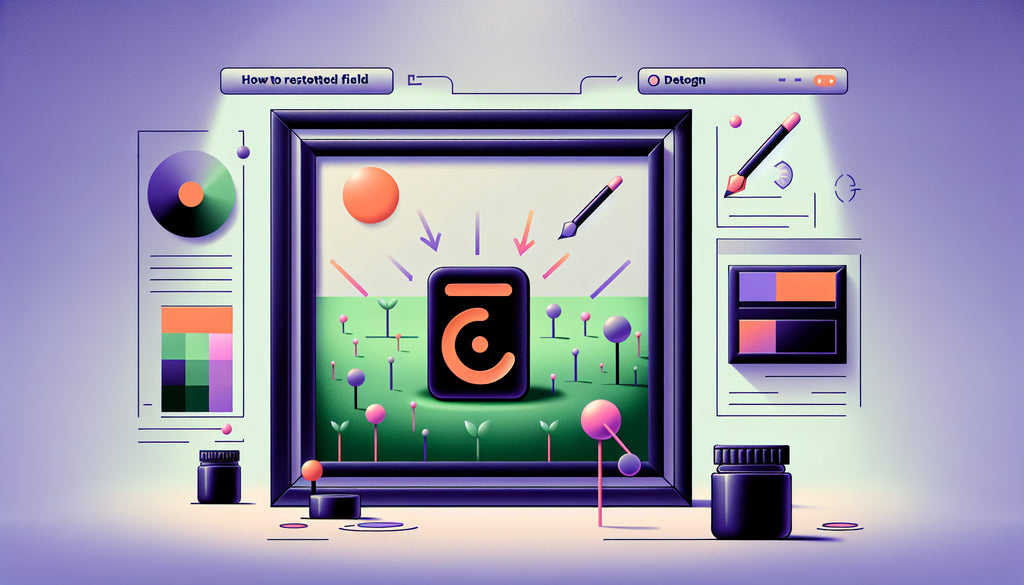
Table of Contents
- Introduction
- Understanding Custom Fields
- Steps to Restore Deleted Custom Fields
- Preventative Measures to Safeguard Custom Fields
- Conclusion
- FAQ
Introduction
Imagine this: you're working on a crucial project when suddenly you realize a critical custom field has been deleted. Panic sets in as you see the data that was meticulously collected and organized vanish into thin air. This kind of situation can bring any project to a standstill, causing frustration and setbacks. If you've ever found yourself in this nerve-wracking scenario, you're not alone. Restoring a deleted custom field might seem daunting, but with the right guidance, it’s entirely achievable.
In this blog post, we'll walk you through the step-by-step process of how to restore a deleted custom field. This guide aims to provide comprehensive insights and practical steps backed by best practices and expert advice. Whether you are using Asana, Trello, Jira, or any other project management tool, the principles covered here will help you navigate this tricky situation with confidence.
By the end of this article, you will have a clear understanding of how to restore deleted custom fields, what precautions to take to prevent such mishaps, and how to manage and safeguard your data effectively. Let's dive into the intricacies of this topic and turn your panic into a powerful recovery process.
Understanding Custom Fields
Custom fields play a vital role in project management tools by allowing users to tailor their workspace to specific needs. Whether tracking deadlines, assigning priorities, or categorizing tasks, custom fields enable teams to streamline their workflows and enhance efficiency.
However, accidents happen, and custom fields can be mistakenly deleted. Understanding the nature of custom fields and the impact of their deletion is the first step in the restoration process.
What Happens When a Custom Field is Deleted?
Deletion of a custom field means that all the associated data and configurations are lost. Depending on the project management tool in use, this could result in different levels of data disruption. For instance:
- Asana: Deleting a custom field removes all associated data across tasks and projects.
- Trello: Custom fields deleted from a board will erase all data entered in these fields.
- Jira: Removal of custom fields can lead to a significant disruption of issue tracking and project management.
Steps to Restore Deleted Custom Fields
The process of restoring deleted custom fields varies slightly between different project management tools but generally follows similar principles. Here’s a detailed guide to restoring deleted custom fields, taking into account Asana, Trello, and Jira.
Restoring Custom Fields in Asana
-
Contact Support: As typically, Asana support can assist in recovering deleted custom fields, especially if the deletion was recent. Initiate a support ticket providing details such as the field name, the projects it was used in, and the timeframe of deletion.
-
Audit Logs (Enterprise): For enterprise users, Asana provides audit logs where you can filter events related to custom fields, including deletions. Although direct restoration via API isn't practical, audit logs can help identify what was lost.
-
Manual Recreation: If support recovery isn't possible, manually recreate the custom field. Use available documentation or system screenshots to ensure the new field mirrors the old one.
Restoring Custom Fields in Trello
-
Internal Recovery Tools: Trello doesn’t provide native recovery options for deleted custom fields. Deletion is permanent, making preventive measures crucial.
-
API Audit: You can make an API call to list board actions and identify custom field deletions. However, this requires technical expertise and doesn’t guarantee data restoration.
-
Preventive Measures: To avoid future mishaps, use multi-step deletion confirmations and train users on the importance of custom fields.
Restoring Custom Fields in Jira
-
Backup and Restore: If you're using Jira on Server or Data Center platforms, restore the custom field using a recent database backup or an XML backup. Create a new instance of Jira for this restoration process.
-
Recreate Custom Fields: After setting up a new Jira instance with restored data, recreate the custom field on the target instance. Ensure matching configurations as it originally existed.
-
CSV Data Import: Export the issue data related to the custom field from the new instance in CSV format. Import this CSV into the target instance to map and restore custom field values.
Preventative Measures to Safeguard Custom Fields
Prevention is better than cure. Here’s how you can fortify your project management environment to minimize the risk of accidental deletion of custom fields:
-
Permission Management: Restrict access and editing rights to critical custom fields. Only allow necessary personnel to make changes.
-
Regular Backups: Schedule routine backups of your project management data. This ensures you can recover lost data without significant disruption.
-
Detailed Documentation: Maintain detailed documentation of your custom fields. Document configurations, use cases, and dependencies to facilitate easy recreation if required.
-
User Training: Conduct regular training sessions to educate users on the importance of custom fields and the repercussions of their deletion.
-
Error-proofing UI: Utilize UI enhancements like multi-step confirmations or restrictions to prevent accidental deletions.
Conclusion
In summary, losing a custom field can be disruptive, but understanding how to restore them and taking proactive measures can turn potential disaster into a manageable inconvenience. Whether you use Asana, Trello, Jira, or any other project management tool, the principles covered in this guide are applicable and will empower you to handle such situations effectively.
Remember, effective project management involves not just the proper use of tools but also foresight and preparation to handle any unexpected issues. By implementing the steps and preventive measures discussed, you ensure a smooth, uninterrupted workflow and safeguard your project data from accidental loss.
FAQ
Q: How long do I have to restore a deleted custom field? A: The timeframe for restoring a deleted custom field depends on your project management tool and backup schedules. Always consult support teams promptly for the best chances of recovery.
Q: Can I automate the backup of custom fields data? A: Yes, many tools provide automation for backups. Explore settings or third-party integrations that support scheduled backups of your project data.
Q: What should I do if the custom field restoration process seems too complex? A: Don’t hesitate to seek support from your tool’s customer service. They often have procedures and technical expertise to guide you through the restoration or provide alternative solutions.
By following these guidelines, you can confidently navigate the complexities of handling deleted custom fields and ensure your project data remains secure and organized.
Discover more customization possibilities.
Whether you’re looking to create a unique storefront, improve operations or tailor your Shopify store to better meet customer needs, you’ll find insightful information and expert tips here.

Rich Text Metafield Shopify: A Comprehensive Guide

Comprehensive Guide to Shopify Import Metafields CSV

Shopify Image Metafields: The Ultimate Guide

Efficiently Using Shopify GraphQL to Retrieve Product Metafields

Shopify How to Make a Custom Gift Card

Unlocking the Power of Shopify GraphQL Product Metafields

Shopify GraphQL: Revolutionizing E-commerce Development

Maximizing Your Shopify Store with Global Metafields

Shopify Flow Metafields: Enhancing Automation with Custom Data

Shopify Filter Products by Metafield

Shopify if Metafield Exists: A Comprehensive Guide

Shopify Filter Metafield: A Comprehensive Guide

Shopify GraphQL Update Metafield

Shopify Customize Product Page: The Ultimate Guide

Shopify Custom Page Template: A Comprehensive Guide

Shopify Draft Orders: A Comprehensive Guide

Shopify Custom Metafields: Unleashing the Power of Personalization for Your Store

Shopify Edit Product Metafields: A Comprehensive Guide

Shopify Dynamic Metafields — A Comprehensive Guide

Shopify Customer Account Fields: A Comprehensive Guide

The Comprehensive Guide to Adding a Shopify Custom Text Field

How to Shopify Customize Collection Page for a Standout Online Store

Shopify Custom Page Builder: Unleash the Power of Personalization

Shopify Contact Form Custom Fields

Shopify Custom Landing Page: Creating Effective and Engaging Landing Pages

Shopify Create Product Metafields: A Comprehensive Guide

Mastering Shopify Collections with Metaobjects

Shopify Custom Checkout Fields: Enhancing User Experience

Harnessing Shopify Collection Metafields with Liquid for Advanced Customization

Shopify Checkout Page Customization App: An In-Depth Guide

Mastering Shopify Custom Form Fields

How to Efficiently Handle Shopify CSV Import Metafields

Shopify Create Metaobject: A Comprehensive Guide

Shopify Blog Metafields: Unlocking Custom Content for Blogs

Shopify Add Metafield to All Products: A Comprehensive Guide

How to Add Metafields to Product Pages in Shopify

Shopify Add Metafields: A Comprehensive Guide

Shopify Check If Metafield Exists

Shopify Bulk Import Reviews

Mastering the Shopify Admin: Your Ultimate Guide to Managing an Online Store

Shopify Bulk Import Metaobject: A Comprehensive Guide

Shopify Bulk Import Metafields: A Comprehensive Guide

Shopify Bulk Editor: An In-Depth Guide to Streamline Your eCommerce Business

Shopify Add Fields to Customer Registration Form

Mastering Product Metafields in Shopify Liquid

How to Save Shopify Webhook: A Comprehensive Guide

Shopify Access Metafields: A Comprehensive Guide

How to Add Custom Fields to Orders in Shopify

Mastering Shopify Product Update Webhooks





