Customize Shopify Thank You Page
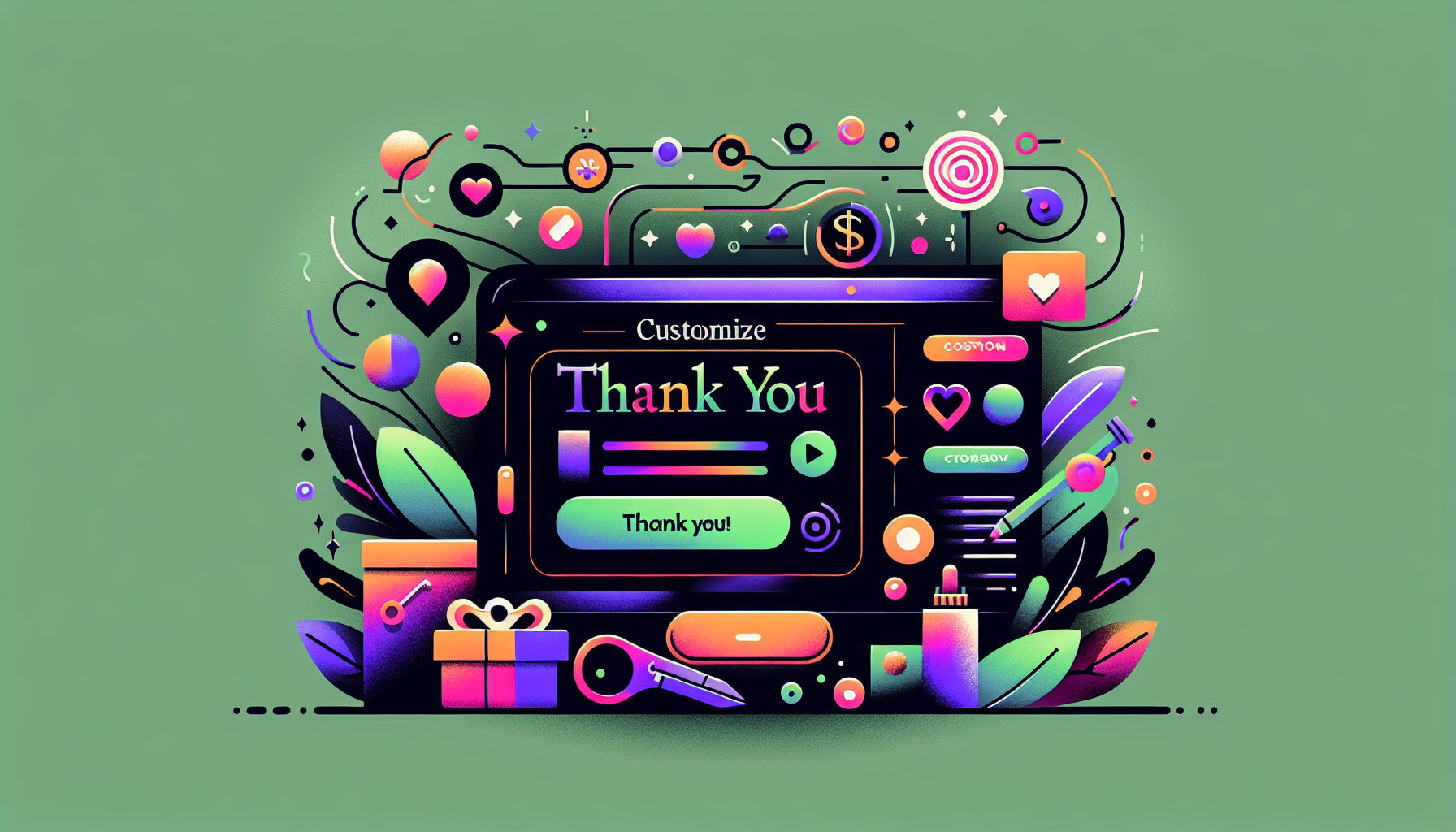
Table of Contents
- Introduction
- Why Customize Your Shopify Thank You Page?
- How to Customize Your Shopify Thank You Page
- Best Practices for Optimizing Your Thank You Page
- Common Mistakes to Avoid
- Conclusion
- FAQ
Introduction
Did you know the final step of your online checkout process, the "Thank You" page, could be your secret weapon for boosting sales? It’s a page most store owners overlook, but it's a goldmine for post-purchase engagement. By strategically customizing your Shopify "Thank You" page, you can enhance customer satisfaction, drive repeat sales, and even increase your average order value. This blog post delves into why and how you should customize your Shopify "Thank You" page to unlock its full potential.
In this comprehensive guide, we’ll cover:
- The benefits of customizing your "Thank You" page.
- Step-by-step instructions on how to personalize your "Thank You" page using Shopify apps and custom code.
- Best practices for making the most out of your "Thank You" page.
So, are you ready to turn a simple thank you into a mechanism for driving more sales? Let’s get started!
Why Customize Your Shopify Thank You Page?
The default Shopify "Thank You" page is functional but basic, providing only the necessary information such as order summary and shipping details. This utilitarian approach misses an excellent opportunity to engage your customers post-purchase. Here are some compelling reasons to customize this page:
Boost Upsell and Cross-Sell Opportunities
A customized "Thank You" page can significantly boost your average order value by showcasing related products. This technique can lead to a 10-30% increase in sales, according to industry research.
Leverage a 100% Open Rate
Your "Thank You" page benefits from a guaranteed audience—every purchaser will see it. Leveraging this visibility for marketing additional products or services is far more effective than other marketing strategies often met with lower engagement.
Enhance Customer Satisfaction and Loyalty
A personalized thank you message and tailored product recommendations can enhance the customer experience, encouraging repeat purchases and fostering brand loyalty.
Encourage Referrals
By offering referral discounts on the "Thank You" page, you can turn satisfied customers into brand ambassadors, attracting new business without additional marketing costs.
How to Customize Your Shopify Thank You Page
There are two primary ways to customize your Shopify "Thank You" page: using third-party apps and through custom coding. Let's explore both methods.
Method 1: Using Third-Party Apps
Step-by-Step Guide with Selleasy
Selleasy is a popular Shopify app designed to help store owners easily customize their "Thank You" pages.
Steps to Customize with Selleasy:
-
Install Selleasy:
- Sign into your Shopify dashboard and navigate to the Shopify App Store. Search for "Selleasy" and install it.
- Utilize the 30-day free trial to explore features.
-
Configure Selleasy:
- After installation, go to the "Apps" section in your Shopify dashboard and click on "Selleasy."
- Click "Add Offer+."
-
Select Offer Type:
- Choose “Thank You Page Add-ons” and click “Add Offer.”
-
Choose Trigger Products:
- Decide whether to apply the customization to specific products or all products.
- Select your products and click “Add.”
-
Select Offer Products:
- Choose products you want to feature as upsell or cross-sell items and click “Add.”
-
Enable Discounts:
- If you want to offer a discount, enable it and set the desired percentage.
- Click “Save Offer.”
-
Preview Changes:
- Ensure that all add-ons appear correctly on the "Thank You" page.
Method 2: Customize Using Code
For those comfortable with code, customization offers more advanced control.
-
Review Existing Customizations:
- Navigate to Settings > Checkout > Order Processing > Additional Scripts in your Shopify Admin panel.
- Review existing scripts you may have added.
-
Add Custom Scripts:
- Insert HTML, CSS, or JavaScript into the Additional Scripts box to tailor the appearance and functionality of your "Thank You" page.
- Save and publish your changes.
-
Preview Customizations:
- Manually create an order to preview the customizations or view the status page of an existing order by navigating to More Actions > View Order Status Page.
Best Practices for Optimizing Your Thank You Page
To truly leverage your "Thank You" page, consider integrating these advanced strategies:
Include Upsells and Cross-sells
Highlight related products right after purchase to drive immediate additional sales. Tools like Selleasy and AfterSell make this seamless.
Offer Limited-Time Discounts
Create urgency by offering a time-sensitive discount on the next purchase, encouraging customers to come back soon.
Personalized Messaging
Address customers by name in your thank you note, making your message feel more personal and valued.
Social Proof and Reviews
Showcase customer reviews or popular product endorsements. This builds trust and instills confidence in new buyers.
Incentivize Referrals
Provide easy-to-share referral links and discounts to motivate your customers to recommend your store.
Delivery Tracking and Updates
Embed tracking information and updates directly on the "Thank You" page to keep customers informed about their order status.
Collect Feedback
Incorporate a simple survey to collect customer feedback. Understanding buyer behavior and preferences can guide future marketing strategies.
Call-to-Actions (CTAs)
Include CTAs such as signing up for a newsletter, joining a loyalty program, or following your social media profiles. Ensure these CTAs are compelling and align with your customer’s purchase journey.
Common Mistakes to Avoid
While customizing, avoid these pitfalls:
- Neglecting Mobile Optimization: Most users access websites via mobile; ensure your "Thank You" page is mobile-friendly.
- Overloading with Information: Keep the page concise to maintain clarity and readability.
- Ignoring Personalization: Failing to personalize can make your interactions feel robotic and impersonal.
- Lack of Clear CTAs: Ensure CTA buttons are clear and direct to guide users effectively.
Conclusion
A well-customized Shopify "Thank You" page can significantly enhance the post-purchase experience for your customers, leading to increased sales and stronger brand loyalty. By utilizing third-party apps like Selleasy or diving into custom coding, you can transform this often-overlooked page into a powerhouse for customer engagement and revenue growth.
FAQ
How Can You Add a Track Order Page in Shopify?
To add a tracking page:
- Go to your Shopify admin and find your orders.
- Add a tracking link to enable order updates.
Can I Customize The Thank You Page URL?
Yes, you can use third-party apps to customize the default "Thank You" page URL to better match your brand's identity.
How Do I Find The URL of My Shopify Thank You Page?
Navigate to your orders in the Shopify admin to find the "Thank You" page URL.
How Can I Track Conversion on My Shopify Thank You Page?
Implement tracking pixels or use analytics tools to monitor conversions from your "Thank You" page.
How to Edit A Thank You Page Message on Shopify?
Though default details aren’t editable, you can add messages using custom scripts in the Shopify Admin settings.
Can I Customize My Order Confirmation Page on Shopify?
Yes, third-party apps can help you personalize your order confirmation page with additional elements and custom messages.
By leveraging these tools and techniques, you can create a standout "Thank You" page on Shopify, driving more value from each customer and enhancing their post-purchase experience. Happy selling!
Discover more customization possibilities.
Whether you’re looking to create a unique storefront, improve operations or tailor your Shopify store to better meet customer needs, you’ll find insightful information and expert tips here.

Rich Text Metafield Shopify: A Comprehensive Guide

Comprehensive Guide to Shopify Import Metafields CSV

Shopify Image Metafields: The Ultimate Guide

Efficiently Using Shopify GraphQL to Retrieve Product Metafields

Shopify How to Make a Custom Gift Card

Unlocking the Power of Shopify GraphQL Product Metafields

Shopify GraphQL: Revolutionizing E-commerce Development

Maximizing Your Shopify Store with Global Metafields

Shopify Flow Metafields: Enhancing Automation with Custom Data

Shopify Filter Products by Metafield

Shopify if Metafield Exists: A Comprehensive Guide

Shopify Filter Metafield: A Comprehensive Guide

Shopify GraphQL Update Metafield

Shopify Customize Product Page: The Ultimate Guide

Shopify Custom Page Template: A Comprehensive Guide

Shopify Draft Orders: A Comprehensive Guide

Shopify Custom Metafields: Unleashing the Power of Personalization for Your Store

Shopify Edit Product Metafields: A Comprehensive Guide

Shopify Dynamic Metafields — A Comprehensive Guide

Shopify Customer Account Fields: A Comprehensive Guide

The Comprehensive Guide to Adding a Shopify Custom Text Field

How to Shopify Customize Collection Page for a Standout Online Store

Shopify Custom Page Builder: Unleash the Power of Personalization

Shopify Contact Form Custom Fields

Shopify Custom Landing Page: Creating Effective and Engaging Landing Pages

Shopify Create Product Metafields: A Comprehensive Guide

Mastering Shopify Collections with Metaobjects

Shopify Custom Checkout Fields: Enhancing User Experience

Harnessing Shopify Collection Metafields with Liquid for Advanced Customization

Shopify Checkout Page Customization App: An In-Depth Guide

Mastering Shopify Custom Form Fields

How to Efficiently Handle Shopify CSV Import Metafields

Shopify Create Metaobject: A Comprehensive Guide

Shopify Blog Metafields: Unlocking Custom Content for Blogs

Shopify Add Metafield to All Products: A Comprehensive Guide

How to Add Metafields to Product Pages in Shopify

Shopify Add Metafields: A Comprehensive Guide

Shopify Check If Metafield Exists

Shopify Bulk Import Reviews

Mastering the Shopify Admin: Your Ultimate Guide to Managing an Online Store

Shopify Bulk Import Metaobject: A Comprehensive Guide

Shopify Bulk Import Metafields: A Comprehensive Guide

Shopify Bulk Editor: An In-Depth Guide to Streamline Your eCommerce Business

Shopify Add Fields to Customer Registration Form

Mastering Product Metafields in Shopify Liquid

How to Save Shopify Webhook: A Comprehensive Guide

Shopify Access Metafields: A Comprehensive Guide

How to Add Custom Fields to Orders in Shopify

Mastering Shopify Product Update Webhooks





