Bulk Import Orders to Shopify
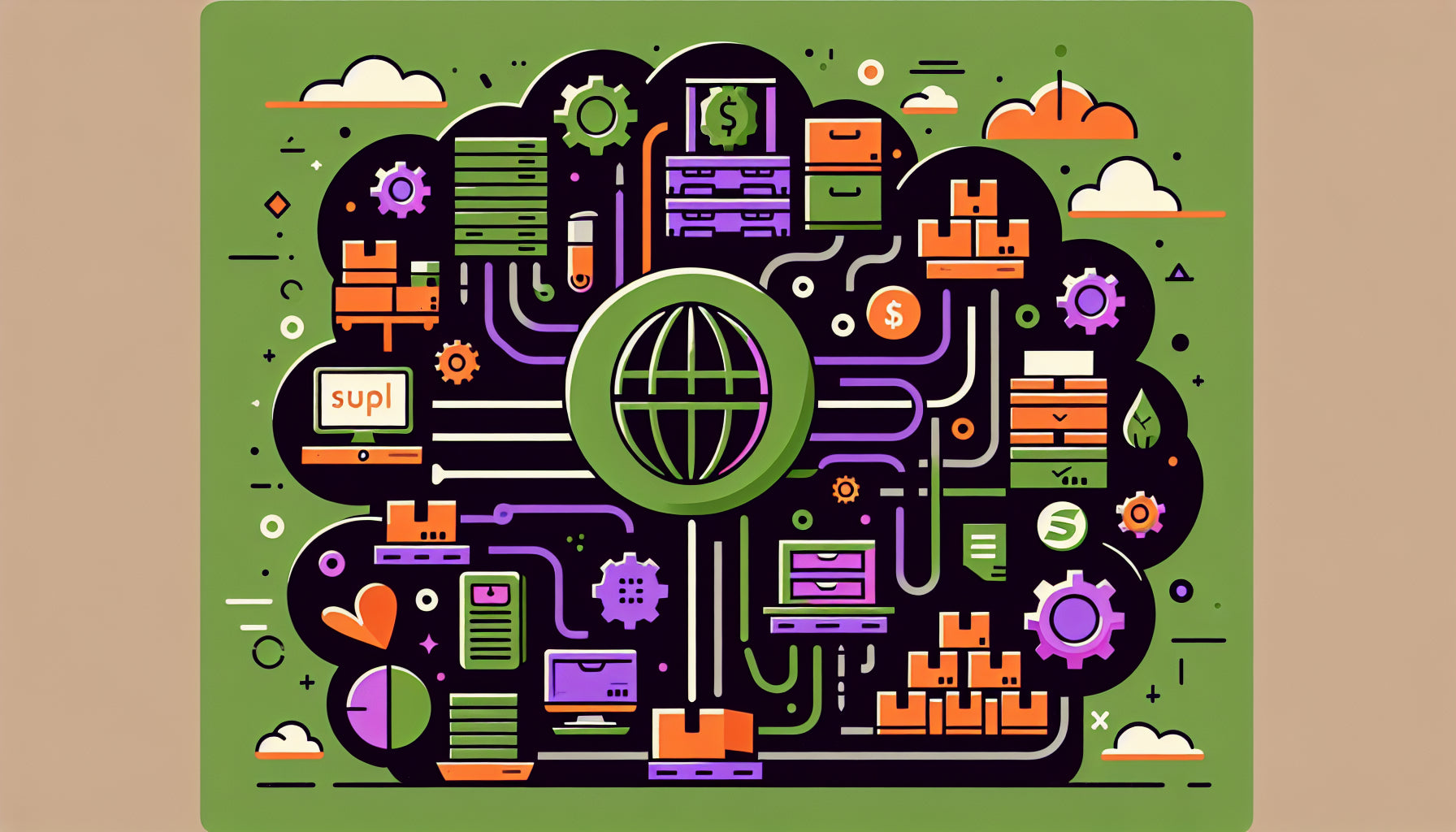
Table of Contents
- Introduction
- Understanding Bulk Order Import in Shopify
- Step-by-Step Guide to Bulk Import Orders to Shopify
- Choosing the Right Apps for Bulk Importing Orders
- Key Considerations Before Importing
- Conclusion
- Shopify Import Orders FAQ
Introduction
Imagine this: you’re running a thriving e-commerce business and have just migrated to Shopify. Now, you need to transfer thousands of customer orders from your previous platform to your Shopify store. Manually entering each order would be time-consuming and error-prone. What if there was a better way? Bulk importing orders to Shopify can streamline operations, enhance accuracy, and save valuable time. This post will guide you through the process, providing actionable insights to make bulk importing orders as seamless as possible. By the end of this article, you'll be equipped with the knowledge needed to efficiently migrate orders, ensuring your store operates efficiently.
Understanding Bulk Order Import in Shopify
Bulk importing orders into Shopify involves transferring multiple orders from external sources directly into the Shopify platform. This is typically done using a CSV (Comma Separated Values) file, which is a standardized format that Shopify can process. The ability to bulk import orders is invaluable during platform migrations or when consolidating orders from various sales channels.
Why Bulk Importing Orders is Essential
Bulk importing not only saves time but also ensures data accuracy and consistency, crucial for maintaining customer satisfaction and operational efficiency. Accurate order data allows for better inventory management, seamless customer communication, and precise financial reporting, forming the backbone of a successful e-commerce strategy.
Step-by-Step Guide to Bulk Import Orders to Shopify
Step 1: Exporting Orders from the Original Source
Before importing orders into Shopify, it's essential to export your existing order data from the original source. This ensures the data is in a compatible format for Shopify. Here’s how to get started:
- Select Relevant Data Fields: Ensure to include all crucial information such as customer names, addresses, product details, and order statuses.
- Use a Compatible File Format: CSV is the preferred format for Shopify. Avoid using proprietary formats that might need additional processing.
- Ensure Consistent Formatting: Standardized dates, names, and addresses reduce the likelihood of errors during import.
- Handle Special Characters with Care: Use quotation marks around text fields containing special characters.
- Organize Data Hierarchically: For orders with multiple products, structure the data hierarchically to maintain the association of each product within an order.
- Double-Check for Accuracy: Review your data for any inconsistencies or missing information.
- Keep a Backup Copy: Always retain a backup of your original data.
- Test with a Sample Order: Test the process with a single order before attempting to import a large set.
Step 2: How to Import Orders in Shopify
Once you have your CSV file ready, it's time to import orders into Shopify:
- Log into Shopify Admin: Access the Shopify admin panel by entering your credentials.
- Navigate to Orders Section: From the dashboard, go to the 'Orders' section.
- Use Import Orders Function: Click 'Import Orders' and upload your CSV file. Ensure the file is correctly formatted to avoid errors.
Step 3: Fixing Common Issues with Importing Orders to Shopify
Even with careful preparation, issues may arise. Here’s how to troubleshoot common problems:
- Formatting Errors: Ensure your CSV file matches Shopify’s formatting guidelines.
- Missing or Incorrect Data: Verify that all necessary details are included and accurate.
- File Size Limitations: Break down large CSV files into smaller parts if they exceed Shopify's size limits.
- Duplicate Orders: Cross-check order IDs to avoid duplicates.
- Mismatched Product SKUs: Ensure product SKUs in the CSV match those in Shopify.
- Customer Information Issues: Verify customer data for completeness and accuracy.
- Order Status Mismatches: Align CSV file order statuses with Shopify’s labels.
Choosing the Right Apps for Bulk Importing Orders
Several third-party apps can enhance the process of bulk importing orders into Shopify:
Matrixify (Excelify)
Matrixify provides comprehensive tools for data import and export, supporting large CSV files and complex data structures. It's ideal for businesses with substantial data migration needs.
EasyCSV
EasyCSV simplifies the CSV import process with user-friendly tools and excellent support. It’s perfect for small to medium-sized businesses looking for a straightforward solution.
EZ Importer
EZ Importer offers customizable templates and robust functionality for large, complex order imports. It’s a reliable choice for businesses needing high customizability and efficiency.
Key Considerations Before Importing
Before embarking on your bulk import journey, review these essential preparations:
- Verify Data Accuracy: Ensure all data is complete and accurate.
- Backup Original Data: Retain a backup copy to safeguard against potential issues.
- Use a Test File: Run a test import with a sample file to eliminate errors.
Conclusion
Efficiently importing orders into Shopify is crucial for maintaining operational excellence. By following the steps outlined in this guide, you'll be well-equipped to handle bulk imports with ease, ensuring your e-commerce store runs seamlessly and keeps customers satisfied. With the right preparation and tools, you can streamline your order management process, paving the way for a successful Shopify journey.
Shopify Import Orders FAQ
Can you import orders into Shopify?
Yes, Shopify allows you to import orders using CSV files. By preparing your order data in the correct format, you can easily migrate orders from another platform into Shopify.
Can you import products from one Shopify store to another?
Yes, products can be imported from one Shopify store to another using Shopify’s built-in import/export feature. Export the product data as a CSV file from the source store and import it into the target store.
How do I import customers into Shopify?
Customers can be imported into Shopify using a CSV file. Ensure the CSV file contains all necessary customer information and follows Shopify’s formatting guidelines for smooth import.
Armed with this knowledge, you can achieve a seamless transition and foster a thriving online store. Start optimizing your order import process today!
Discover more customization possibilities.
Whether you’re looking to create a unique storefront, improve operations or tailor your Shopify store to better meet customer needs, you’ll find insightful information and expert tips here.

Comprehensive Guide to Shopify Import Metafields CSV

Shopify Image Metafields: The Ultimate Guide

Efficiently Using Shopify GraphQL to Retrieve Product Metafields

Shopify How to Make a Custom Gift Card

Unlocking the Power of Shopify GraphQL Product Metafields

Shopify GraphQL: Revolutionizing E-commerce Development

Maximizing Your Shopify Store with Global Metafields

Shopify Flow Metafields: Enhancing Automation with Custom Data

Shopify Filter Products by Metafield

Shopify if Metafield Exists: A Comprehensive Guide

Shopify Filter Metafield: A Comprehensive Guide

Shopify GraphQL Update Metafield

Shopify Customize Product Page: The Ultimate Guide

Shopify Custom Page Template: A Comprehensive Guide

Shopify Draft Orders: A Comprehensive Guide

Shopify Custom Metafields: Unleashing the Power of Personalization for Your Store

Shopify Edit Product Metafields: A Comprehensive Guide

Shopify Dynamic Metafields — A Comprehensive Guide

Shopify Customer Account Fields: A Comprehensive Guide

The Comprehensive Guide to Adding a Shopify Custom Text Field

How to Shopify Customize Collection Page for a Standout Online Store

Shopify Custom Page Builder: Unleash the Power of Personalization

Shopify Contact Form Custom Fields

Shopify Custom Landing Page: Creating Effective and Engaging Landing Pages

Shopify Create Product Metafields: A Comprehensive Guide

Mastering Shopify Collections with Metaobjects

Shopify Custom Checkout Fields: Enhancing User Experience

Harnessing Shopify Collection Metafields with Liquid for Advanced Customization

Shopify Checkout Page Customization App: An In-Depth Guide

Mastering Shopify Custom Form Fields

How to Efficiently Handle Shopify CSV Import Metafields

Shopify Create Metaobject: A Comprehensive Guide

Shopify Blog Metafields: Unlocking Custom Content for Blogs

Shopify Add Metafield to All Products: A Comprehensive Guide

How to Add Metafields to Product Pages in Shopify

Shopify Add Metafields: A Comprehensive Guide

Shopify Check If Metafield Exists

Shopify Bulk Import Reviews

Mastering the Shopify Admin: Your Ultimate Guide to Managing an Online Store

Shopify Bulk Import Metaobject: A Comprehensive Guide

Shopify Bulk Import Metafields: A Comprehensive Guide

Shopify Bulk Editor: An In-Depth Guide to Streamline Your eCommerce Business

Shopify Add Fields to Customer Registration Form

Mastering Product Metafields in Shopify Liquid

How to Save Shopify Webhook: A Comprehensive Guide

Shopify Access Metafields: A Comprehensive Guide

How to Add Custom Fields to Orders in Shopify

Rich Text Metafield Shopify: A Comprehensive Guide

Mastering Shopify Product Update Webhooks





