How to Map Custom Fields in Lead Conversion
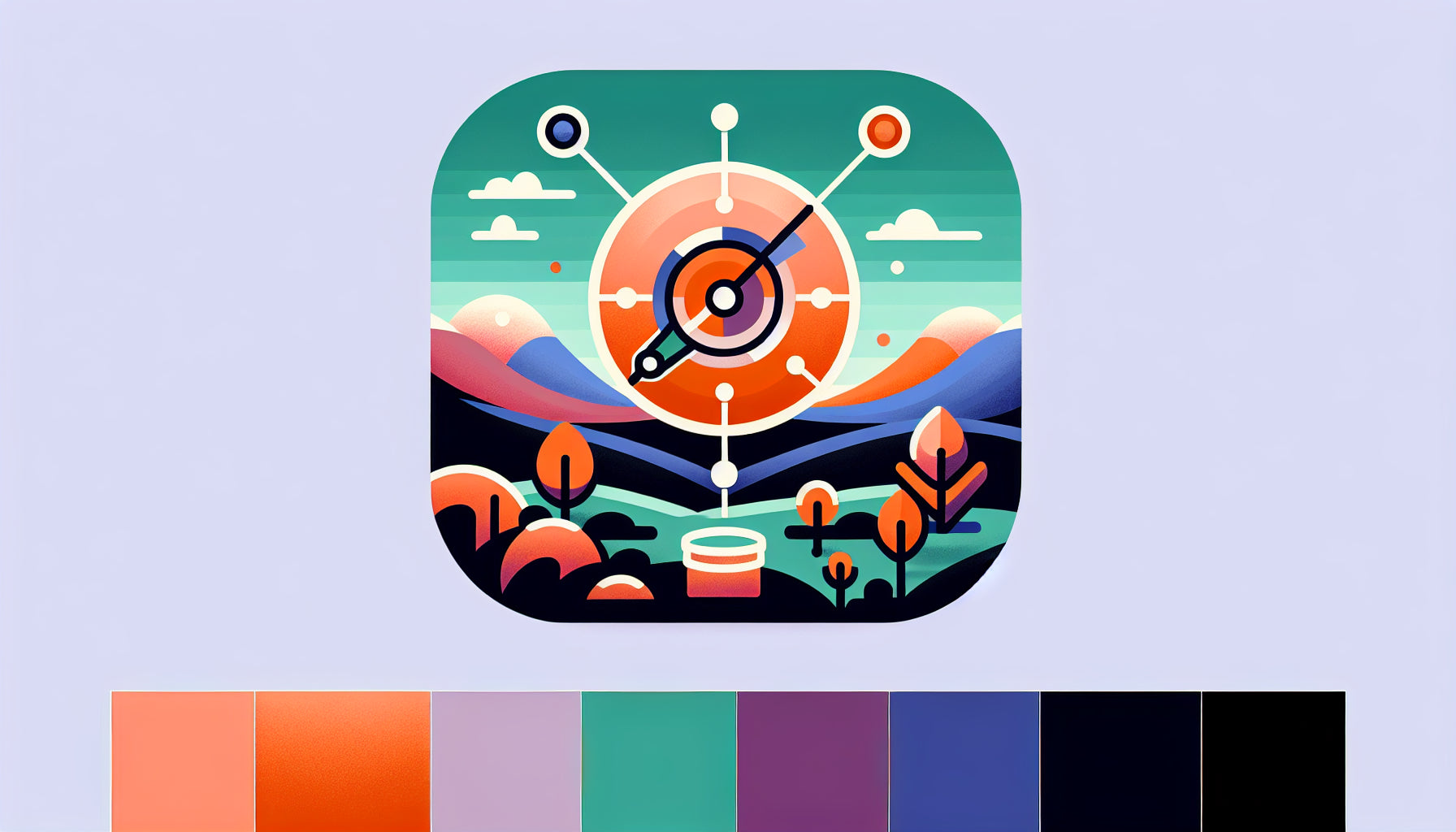
Table of Contents
- Introduction
- Understanding Lead Conversion and Field Mapping
- Step-by-Step Guide to Mapping Custom Fields
- Common Challenges and Solutions
- Best Practices
- Conclusion
- FAQ
Introduction
Have you ever found yourself frustrated when critical data from a lead doesn't make it to the contact, account, or opportunity records after conversion? You're not alone. Effectively maintaining continuity of information during lead conversions is vital for many businesses. Understanding how to map custom fields in lead conversion ensures that no data falls through the cracks, keeping your sales pipeline accurate and robust.
In today's blog post, we'll delve into the nitty-gritty of mapping custom fields during lead conversions. You'll learn the importance of this process, how to set it up correctly, and practical tips to avoid common pitfalls.
Why This Matters
During the lead conversion process, standard fields like Name, Email, and Phone number typically transfer seamlessly to the corresponding records. However, custom fields often require additional configuration to ensure data integrity. Whether you're tracking niche business metrics or unique client identifiers, mapping custom fields correctly can save time and improve data accuracy.
What to Expect
Throughout this article, we'll explore:
- Understanding Lead Conversion and Field Mapping
- Step-by-Step Guide to Mapping Custom Fields
- Common Challenges and Solutions
- Best Practices
- A Comprehensive FAQ Section
By the end of this guide, you'll have the tools and knowledge to streamline your lead conversion process effectively.
Understanding Lead Conversion and Field Mapping
What is Lead Conversion?
Lead conversion in Salesforce involves transforming a lead into one or more of the following: a contact, an account, and an opportunity. This is a critical step in the sales process as it moves potential clients along the pipeline toward sales.
The Role of Field Mapping
Field mapping is the process that determines how the information from one record translates into another. For standard fields, Salesforce automatically manages this, but for custom fields, administrators need to set up explicit mappings. This ensures all relevant information captured in the custom fields of a lead is transferred correctly to the new records.
Why Custom Field Mapping is Crucial
Without proper mapping, valuable data collected in custom fields could be lost during conversion, leading to incomplete records and potentially missed opportunities. Accurate field mapping helps maintain data consistency and integrity, which is essential for effective customer relationship management.
Step-by-Step Guide to Mapping Custom Fields
Step 1: Prepare Your Fields
Before you begin mapping:
- Ensure that the custom fields exist on both the lead and the destination objects (Account, Contact, Opportunity).
- Verify that the field types match exactly. For instance, a text field on the lead should map to a text field on the contact.
Step 2: Access Field Mapping in Salesforce
- Navigate to Setup.
- In the Quick Find box, type Object Manager and select it.
- Find and select Lead from the list of objects.
- Click on Fields & Relationships.
- Look for the button Map Lead Fields, generally located towards the top of the page.
Step 3: Create Field Mappings
- On the Map Lead Fields page, you will see a list of your custom lead fields.
- For each custom field, select the corresponding field on the account, contact, or opportunity.
- Click Save once all mappings are done.
Example
Imagine you have a custom field on the lead called "Lead Score" and you wish to map this to a custom field called "Initial Lead Score" on the opportunity:
- Lead Field: Lead Score
- Account Mapping: Not applicable (leave blank)
- Contact Mapping: Not applicable (leave blank)
- Opportunity Mapping: Initial Lead Score
Common Challenges and Solutions
Challenge 1: Mapping Custom Lead Fields to Standard Fields
Unfortunately, Salesforce does not support direct mapping of custom lead fields to standard fields in accounts, contacts, or opportunities during lead conversion. One workaround is creating a dummy custom field at the opportunity level and using an automation tool like Flow to populate the standard field from the custom field.
Challenge 2: Unresponsive Field Mapping Page
If you have a large number of lead fields (e.g., over 500), the field mapping page can become unresponsive. In this case:
- Reduce the number of active custom fields temporarily.
- Work during off-peak hours to minimize issues.
Challenge 3: Formula Fields
Salesforce advises against mapping custom formula fields directly to other formula fields or different field types. Instead, replicate the fields that contribute to the formula and map those, ensuring that the formula re-calculates correctly on the target object.
Best Practices
Regular Audits
Periodically audit your field mappings and custom fields. This ensures that mappings are up to date with your current data needs and organizational changes.
User Training
Train sales reps and administrators on the intricacies of lead conversion and field mapping. This helps in minimizing errors and maximizing the effectiveness of your CRM system.
Automation
Utilize Salesforce automation tools to assist where direct mapping is not possible. Tools like Process Builder or Flow can bridge gaps and automate data transfers effectively.
Consistent Naming Conventions
Use clear and consistent naming conventions for fields across different objects. This reduces confusion and makes it easier to manage field mappings.
Conclusion
Mapping custom fields in lead conversion is a crucial element that can significantly impact the quality of your data and the efficiency of your sales process. Ensuring that every bit of valuable information is transferred correctly provides a more holistic view of your customer interactions and improves decision-making capabilities.
By following the steps and best practices outlined in this guide, you're well on your way to mastering the custom field mapping process in Salesforce. Remember, the key to successful lead conversion lies in meticulous preparation and continuous optimization.
FAQ
Q1: Can I map a custom lead field to a standard field in a contact or opportunity?
No, Salesforce does not allow custom lead fields to map directly to standard fields in contacts or opportunities. A workaround involves creating a custom field at the destination and using automation to populate the standard field.
Q2: How do I handle lead conversions when the mapping page becomes unresponsive due to too many fields?
To manage this, you can temporarily deactivate some custom fields and perform the mappings during off-peak hours.
Q3: Why shouldn't I map custom formula fields?
It's because Salesforce doesn’t support direct mapping of formula fields due to their dependency on other fields. Instead, map the individual fields that contribute to the formula.
Q4: How often should I review my field mappings?
Regular reviews, at least quarterly, are advisable to ensure that mappings remain accurate and relevant to your current needs.
Q5: What tools can I use for automating data transfers where direct mapping is not possible?
Salesforce's Process Builder and Flow are excellent tools for automating data transfers when direct field mapping isn't available.
By understanding and implementing these strategies, you can enhance your Salesforce lead conversion process, ensuring critical data is never lost and your sales pipeline remains robust and reliable.
Discover more customization possibilities.
Whether you’re looking to create a unique storefront, improve operations or tailor your Shopify store to better meet customer needs, you’ll find insightful information and expert tips here.

Comprehensive Guide to Shopify Import Metafields CSV

Shopify Image Metafields: The Ultimate Guide

Efficiently Using Shopify GraphQL to Retrieve Product Metafields

Shopify How to Make a Custom Gift Card

Unlocking the Power of Shopify GraphQL Product Metafields

Shopify GraphQL: Revolutionizing E-commerce Development

Maximizing Your Shopify Store with Global Metafields

Shopify Flow Metafields: Enhancing Automation with Custom Data

Shopify Filter Products by Metafield

Shopify if Metafield Exists: A Comprehensive Guide

Shopify Filter Metafield: A Comprehensive Guide

Shopify GraphQL Update Metafield

Shopify Customize Product Page: The Ultimate Guide

Shopify Custom Page Template: A Comprehensive Guide

Shopify Draft Orders: A Comprehensive Guide

Shopify Custom Metafields: Unleashing the Power of Personalization for Your Store

Shopify Edit Product Metafields: A Comprehensive Guide

Shopify Dynamic Metafields — A Comprehensive Guide

Shopify Customer Account Fields: A Comprehensive Guide

The Comprehensive Guide to Adding a Shopify Custom Text Field

How to Shopify Customize Collection Page for a Standout Online Store

Shopify Custom Page Builder: Unleash the Power of Personalization

Shopify Contact Form Custom Fields

Shopify Custom Landing Page: Creating Effective and Engaging Landing Pages

Shopify Create Product Metafields: A Comprehensive Guide

Mastering Shopify Collections with Metaobjects

Shopify Custom Checkout Fields: Enhancing User Experience

Harnessing Shopify Collection Metafields with Liquid for Advanced Customization

Shopify Checkout Page Customization App: An In-Depth Guide

Mastering Shopify Custom Form Fields

How to Efficiently Handle Shopify CSV Import Metafields

Shopify Create Metaobject: A Comprehensive Guide

Shopify Blog Metafields: Unlocking Custom Content for Blogs

Shopify Add Metafield to All Products: A Comprehensive Guide

How to Add Metafields to Product Pages in Shopify

Shopify Add Metafields: A Comprehensive Guide

Shopify Check If Metafield Exists

Shopify Bulk Import Reviews

Mastering the Shopify Admin: Your Ultimate Guide to Managing an Online Store

Shopify Bulk Import Metaobject: A Comprehensive Guide

Shopify Bulk Import Metafields: A Comprehensive Guide

Shopify Bulk Editor: An In-Depth Guide to Streamline Your eCommerce Business

Shopify Add Fields to Customer Registration Form

Mastering Product Metafields in Shopify Liquid

How to Save Shopify Webhook: A Comprehensive Guide

Shopify Access Metafields: A Comprehensive Guide

How to Add Custom Fields to Orders in Shopify

Rich Text Metafield Shopify: A Comprehensive Guide

Mastering Shopify Product Update Webhooks





