Can You Bulk Edit Customer Orders in Shopify?
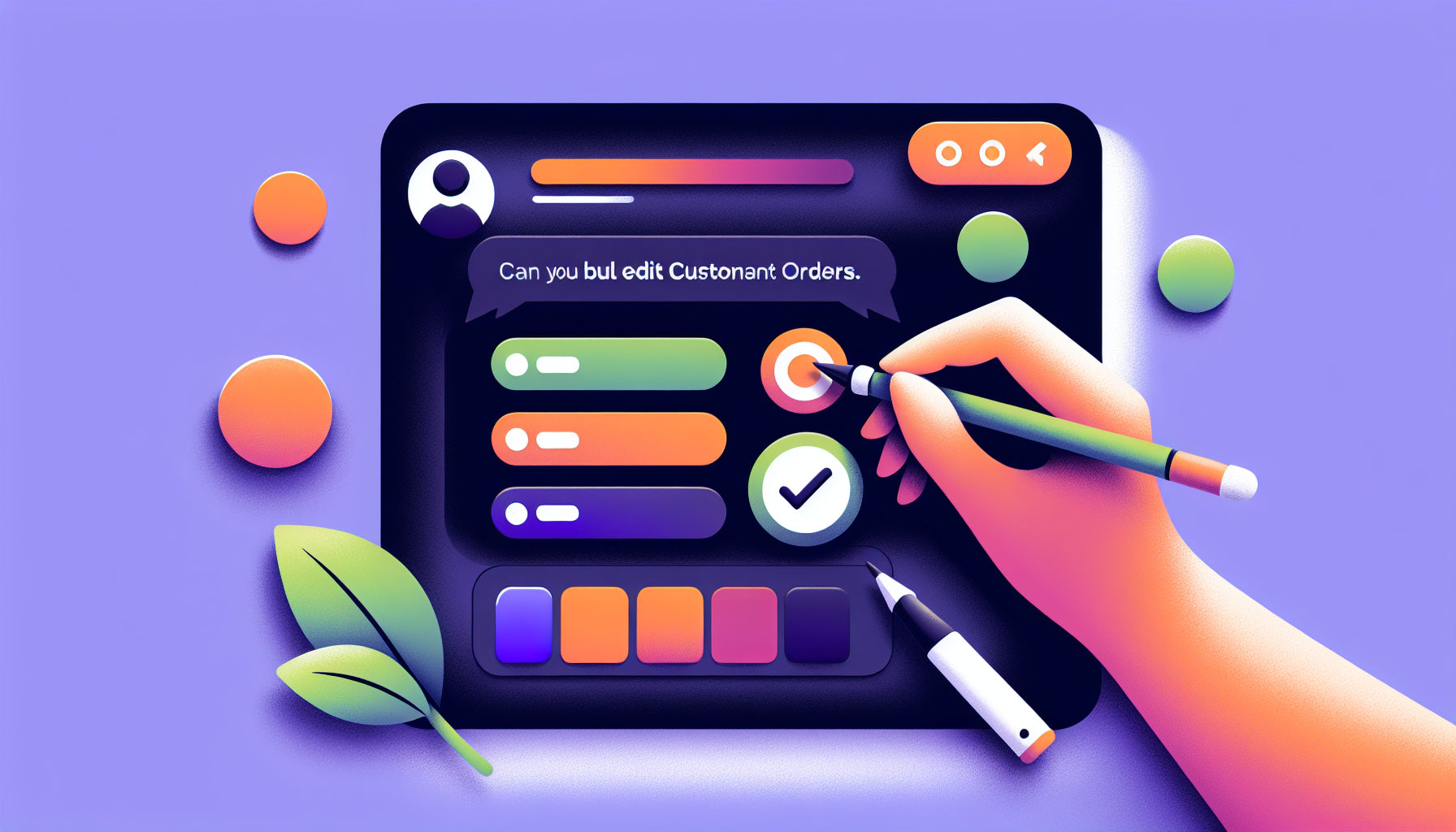
Table of Contents
- Introduction
- What is Bulk Editing in Shopify?
- The Basics of Bulk Editing Customer Orders
- Methods for Bulk Editing Customer Orders
- Practical Tips for Efficient Bulk Editing
- Conclusion
Introduction
Imagine this: You've just received a large influx of orders on your Shopify store due to a recent promotion. Your inventory is moving faster than you anticipated, and now you need to make updates to multiple customer orders quickly. This scenario might feel overwhelming, but it's a common challenge that many Shopify merchants face.
Bulk editing customer orders can be a game-changer for efficiently managing your store. Whether it's updating shipping addresses, adjusting order statuses, or modifying product quantities, the ability to perform these actions in bulk can save you significant time and effort.
This blog post will explore the options available for bulk editing customer orders in Shopify, delve into the limitations, and provide practical solutions. By the end, you'll have a clear understanding of how to manage large volumes of orders effectively.
What is Bulk Editing in Shopify?
Bulk editing in Shopify allows merchants to make changes to multiple items simultaneously, such as products, customers, and orders. This feature is available for many tasks within the Shopify admin, including updating product information, tagging customers, and fulfilling orders.
However, when it comes to customer orders, the options for bulk editing directly within Shopify's admin interface are somewhat limited. The good news is there are workarounds and third-party apps that can help you perform these tasks more efficiently.
The Basics of Bulk Editing Customer Orders
Why Bulk Edit Customer Orders?
Before diving into the how-to’s, it's important to understand why bulk editing customer orders can be beneficial. Here are a few scenarios where bulk editing is indispensable:
- Order Fulfillment: Quickly updating the status of orders from 'unfulfilled' to 'fulfilled'.
- Shipping Updates: Changing shipping methods or addresses for multiple orders.
- Product Adjustments: Modifying quantities of items in orders due to inventory errors or changes.
- Status Changes: Canceling or archiving multiple orders simultaneously.
Limitations within Shopify
While Shopify provides a robust platform for managing store operations, it does have limitations regarding bulk editing customer orders. Here are a few of the primary restrictions:
- Order Status Changes: You cannot bulk update the statuses of orders directly within Shopify.
- Detailed Modifications: Adjusting specific details like changing product variants or customer information within orders requires individual editing.
- Bulk Applying Discounts or Coupons: This feature is not natively supported in bulk for existing orders.
Methods for Bulk Editing Customer Orders
Using the Shopify Admin
The native Shopify admin interface allows for some level of bulk editing, particularly for actions such as fulfilling multiple orders at once. Here are the steps to perform basic bulk actions:
-
Select Orders:
- From your Shopify admin, navigate to Orders.
- Select the orders you wish to update by checking the boxes next to each order.
-
Choose a Bulk Action:
- After selecting the orders, click on the "Actions" dropdown menu.
- Choose the action you wish to perform (e.g., fulfill orders, archive orders).
While these options are useful, they don't cover more complex bulk edits. For more advanced needs, you'll need to look at external tools and solutions.
Utilizing CSV Files
CSV (Comma-Separated Values) files provide a flexible way to manage bulk edits. By importing and exporting CSV files, you can update multiple orders efficiently. Here’s a quick guide:
-
Export Orders:
- Go to Orders in your Shopify admin.
- Click on the "Export" button and choose the range of orders you need.
-
Modify CSV File:
- Open the exported CSV file in a spreadsheet program like Excel or Google Sheets.
- Make the necessary changes to the orders, such as updating shipping addresses or order statuses.
-
Import CSV File:
- After making your changes, save the CSV file.
- Go back to the Shopify admin and navigate to Settings > Import.
- Upload your modified CSV file and confirm the changes.
Third-Party Apps for Bulk Editing
Several third-party apps in the Shopify App Store specialize in bulk editing and can enhance your capabilities. Here are a few noteworthy ones:
-
Hextom: Bulk Product Edit:
- Beyond products, this app supports bulk editing of customers and orders. It allows you to modify order tags, update shipping information, and perform other useful actions.
-
Matrixify (formerly Excelify):
- This app supports comprehensive bulk data management, including importing and exporting orders in bulk. It's particularly useful for updating multiple fields across different orders.
-
Ablestar Bulk Order Editor:
- Focuses specifically on bulk editing orders and can help with tasks like applying bulk discounts, changing fulfillment statuses, and updating customer information.
Practical Tips for Efficient Bulk Editing
Planning and Preparation
- Backup Data: Before making bulk changes, always export your data and keep a backup. This prevents data loss and allows you to revert changes if necessary.
- Test with a Few Orders: If you’re trying a new method or app, start with a small batch of orders to ensure everything works as expected.
Using Filters and Tags
- Order Filters: Use Shopify’s filters to narrow down the list of orders you want to edit. For example, filter by order status, date, or shipping method.
- Tags: Apply tags to orders to categorize them. This can make it easier to select and bulk edit orders later.
Automation
- Scheduled Tasks: Use apps that support scheduling to automate bulk updates at specific times.
- Webhook Integrations: Consider integrating webhooks with tools like Zapier to automate order updates based on certain triggers.
Conclusion
Bulk editing customer orders in Shopify, while limited within the native admin interface, can be efficiently managed using CSV files and powerful third-party apps. By understanding the various methods and tools available, you can streamline your order management processes, saving time and reducing the potential for errors.
Frequently Asked Questions (FAQ)
Q1: Can I bulk edit customer orders directly within Shopify? A: While Shopify allows some bulk actions like fulfilling or archiving orders, more detailed edits will require the use of CSV files or third-party apps.
Q2: How can I update shipping addresses for multiple orders at once? A: You can use a CSV file to export the orders, make the necessary changes in a spreadsheet program, and then re-import the updated file back into Shopify.
Q3: Are there apps that can help with bulk editing customer orders? A: Yes, apps like Hextom: Bulk Product Edit, Matrixify, and Ablestar Bulk Order Editor offer comprehensive bulk editing features for customer orders.
Q4: What precautions should I take before bulk editing orders? A: Always back up your data by exporting it and start with a small batch of orders to test the bulk editing process.
By leveraging these methods and tools, you can make bulk editing customer orders in Shopify a seamless and efficient task, helping you to maintain better control over your store's operations.
Discover more customization possibilities.
Whether you’re looking to create a unique storefront, improve operations or tailor your Shopify store to better meet customer needs, you’ll find insightful information and expert tips here.

Rich Text Metafield Shopify: A Comprehensive Guide

Comprehensive Guide to Shopify Import Metafields CSV

Shopify Image Metafields: The Ultimate Guide

Efficiently Using Shopify GraphQL to Retrieve Product Metafields

Shopify How to Make a Custom Gift Card

Unlocking the Power of Shopify GraphQL Product Metafields

Shopify GraphQL: Revolutionizing E-commerce Development

Maximizing Your Shopify Store with Global Metafields

Shopify Flow Metafields: Enhancing Automation with Custom Data

Shopify Filter Products by Metafield

Shopify if Metafield Exists: A Comprehensive Guide

Shopify Filter Metafield: A Comprehensive Guide

Shopify GraphQL Update Metafield

Shopify Customize Product Page: The Ultimate Guide

Shopify Custom Page Template: A Comprehensive Guide

Shopify Draft Orders: A Comprehensive Guide

Shopify Custom Metafields: Unleashing the Power of Personalization for Your Store

Shopify Edit Product Metafields: A Comprehensive Guide

Shopify Dynamic Metafields — A Comprehensive Guide

Shopify Customer Account Fields: A Comprehensive Guide

The Comprehensive Guide to Adding a Shopify Custom Text Field

How to Shopify Customize Collection Page for a Standout Online Store

Shopify Custom Page Builder: Unleash the Power of Personalization

Shopify Contact Form Custom Fields

Shopify Custom Landing Page: Creating Effective and Engaging Landing Pages

Shopify Create Product Metafields: A Comprehensive Guide

Mastering Shopify Collections with Metaobjects

Shopify Custom Checkout Fields: Enhancing User Experience

Harnessing Shopify Collection Metafields with Liquid for Advanced Customization

Shopify Checkout Page Customization App: An In-Depth Guide

Mastering Shopify Custom Form Fields

How to Efficiently Handle Shopify CSV Import Metafields

Shopify Create Metaobject: A Comprehensive Guide

Shopify Blog Metafields: Unlocking Custom Content for Blogs

Shopify Add Metafield to All Products: A Comprehensive Guide

How to Add Metafields to Product Pages in Shopify

Shopify Add Metafields: A Comprehensive Guide

Shopify Check If Metafield Exists

Shopify Bulk Import Reviews

Mastering the Shopify Admin: Your Ultimate Guide to Managing an Online Store

Shopify Bulk Import Metaobject: A Comprehensive Guide

Shopify Bulk Import Metafields: A Comprehensive Guide

Shopify Bulk Editor: An In-Depth Guide to Streamline Your eCommerce Business

Shopify Add Fields to Customer Registration Form

Mastering Product Metafields in Shopify Liquid

How to Save Shopify Webhook: A Comprehensive Guide

Shopify Access Metafields: A Comprehensive Guide

How to Add Custom Fields to Orders in Shopify

Mastering Shopify Product Update Webhooks





