Order Metafields Shopify: Your Ultimate Guide

Table of Contents
- Introduction
- What Are Order Metafields?
- How to Create Order Metafields in Shopify
- Adding Values to Order Metafields
- Leveraging Order Metafields for Automation
- Advanced Tips and Best Practices
- Conclusion
- FAQ
Introduction
Imagine being able to customize every order in your Shopify store with additional, critical information that boosts efficiency and enhances customer service. This is precisely what metafields can do for your Shopify orders. But how exactly do you harness this power? In this guide, we'll walk you through what order metafields are, how you can utilize them, and offer practical steps and insights to maximize their potential.
Order metafields in Shopify allow merchants to store additional information specific to each order. Whether it's tracking details, special customer requests, or internal notes, metafields help you keep everything organized and accessible in one place.
Why read this guide? By the end of this post, you'll understand what order metafields are, how to create and manage them, and why they're crucial for enhancing your Shopify store's functionality. Let's dive in!
What Are Order Metafields?
Order metafields in Shopify are custom fields that store additional information about an order. This can range from delivery instructions to gift messages, or any other specific data pertinent to the order. These fields are highly flexible, allowing you to tailor them to your specific business needs.
Use Cases for Order Metafields
- Special Delivery Instructions: Include unique delivery instructions for each order.
- Gift Messages: Allow customers to add a gift message that can be printed or included in the packaging.
- Order Priority: Mark orders with different priority levels, helping your staff to process urgent orders first.
How to Create Order Metafields in Shopify
Step 1: Log in to Your Shopify Admin
Navigate to your Shopify Admin to start creating new metafields.
Step 2: Access Metafields
Go to Settings > Metafields.
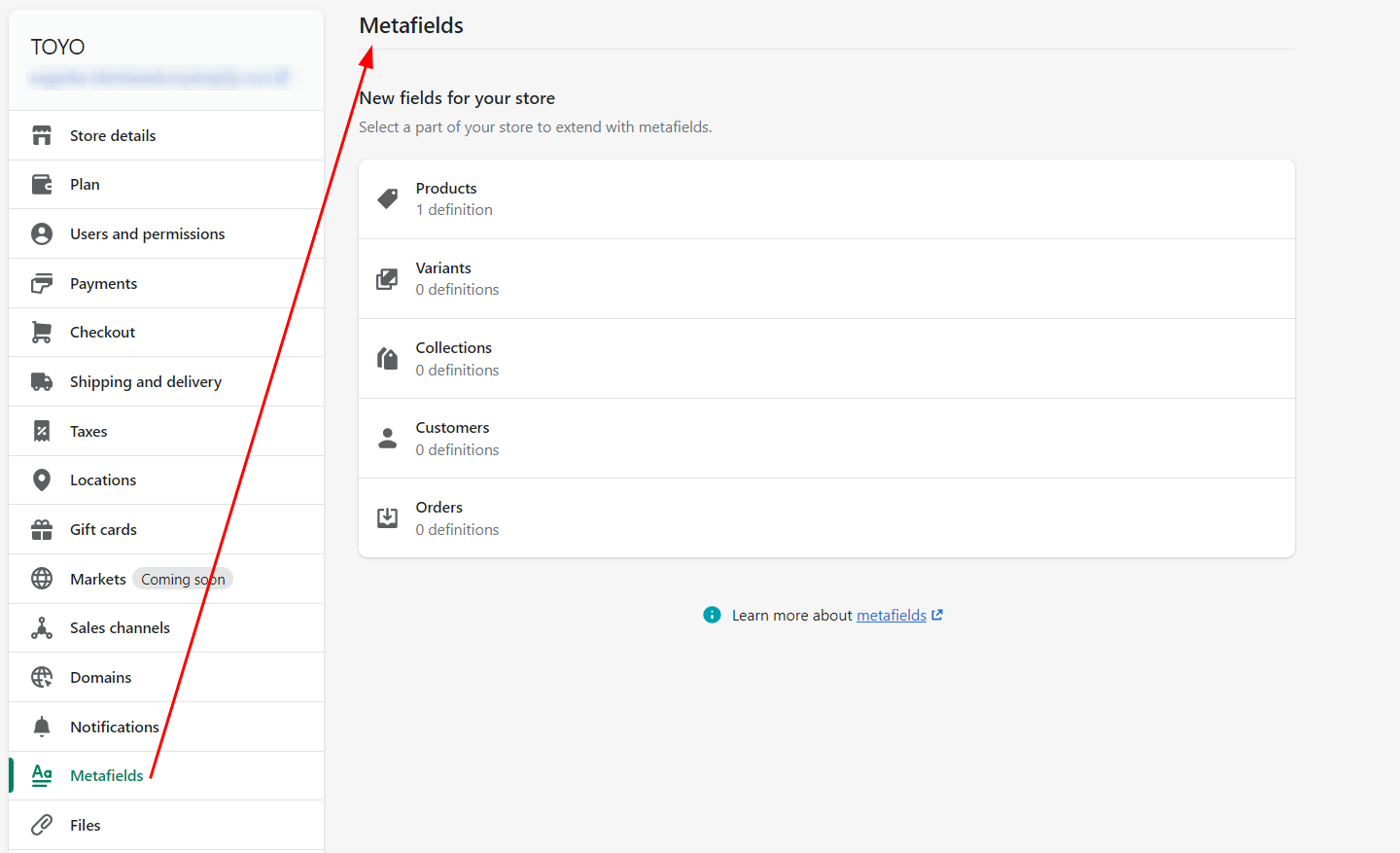
Step 3: Select Order Metafields
From the Metafields menu, select "Orders" to specify you’re adding metafields for orders.
Step 4: Add Definition
Click Add definition to start defining your new metafield. Provide a suitable name, namespace, and key. For instance, you might call it "Express Delivery Status."
Step 5: Set Content Type
Choose the content type that matches the order metafield’s information. For simple yes/no data, select True or False.
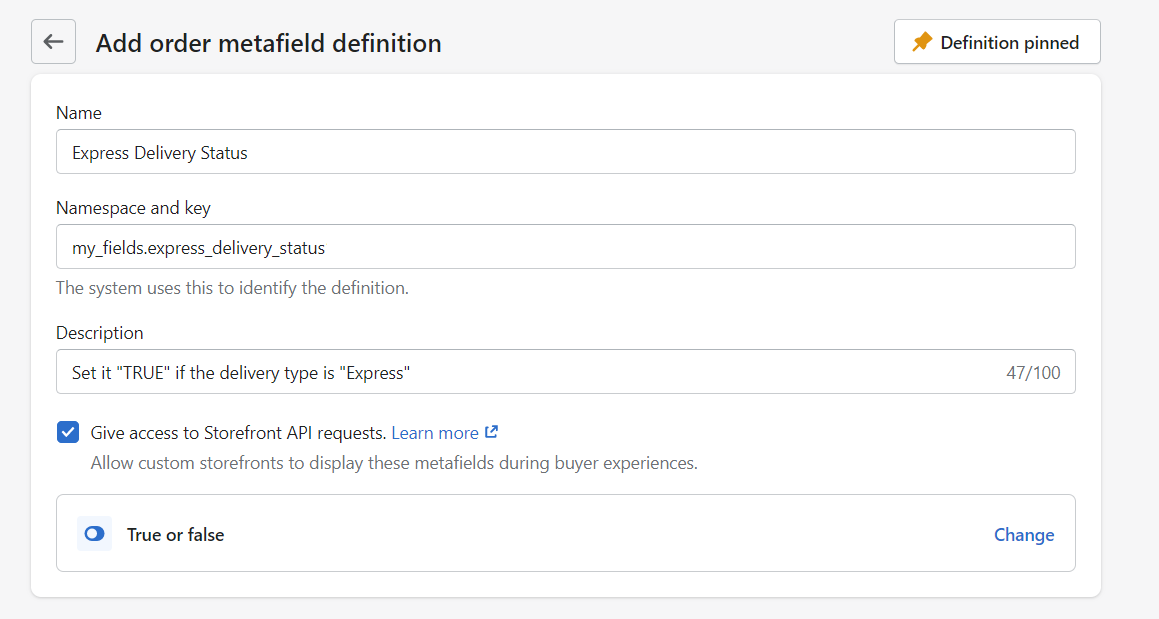
Step 6: Save Your Changes
After setting up the metafield, click Save to finalize.
Adding Values to Order Metafields
Once you've created your metafield definition, you can start adding values to it for individual orders.
Step 1: Navigate to Orders
From your Shopify admin, go to Orders.
Step 2: Select an Order
Click on the order you want to update.
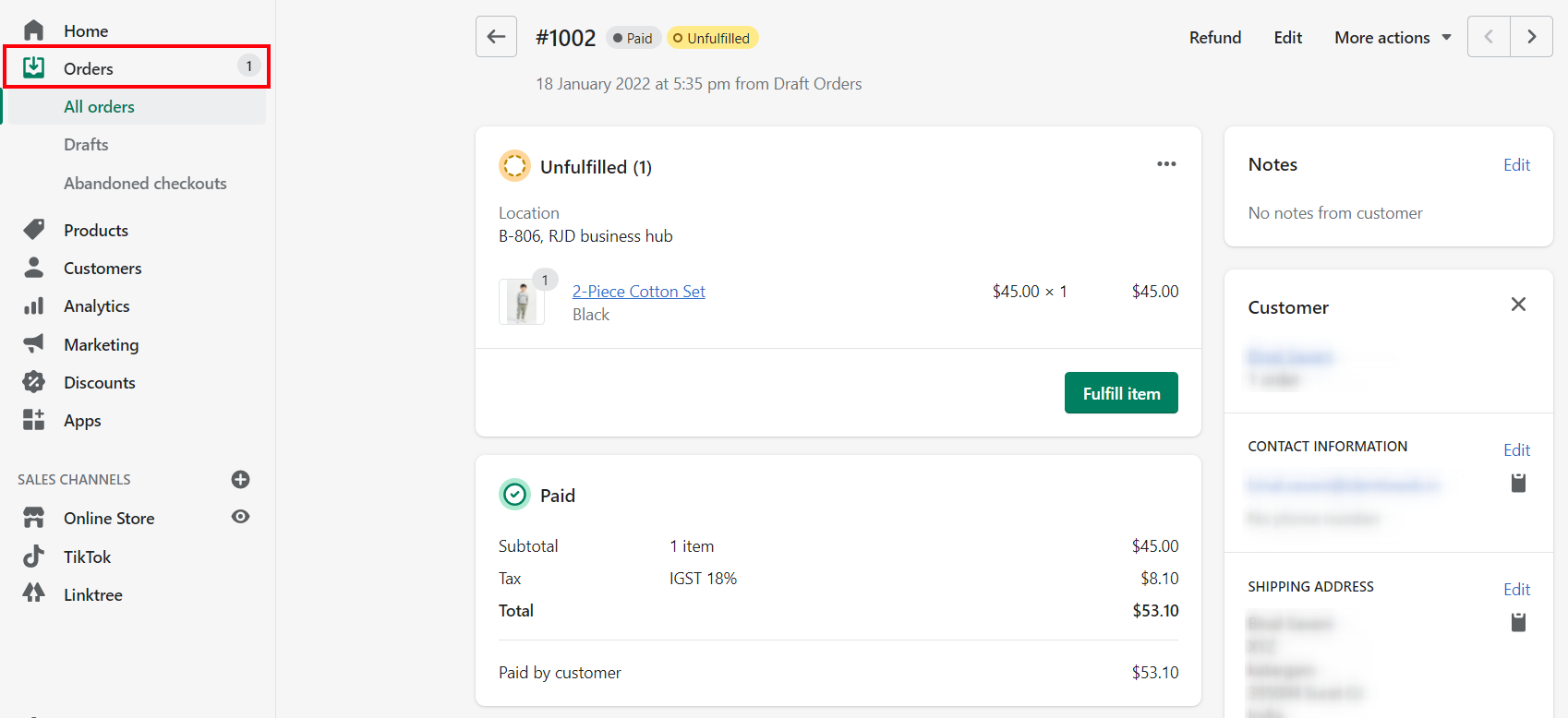
Step 3: Scroll to Metafields Section
Find the Metafields section within the order details page.
Step 4: Enter Value
Input the value for your metafield (e.g., True for express delivery).
Step 5: Save
Click Save to submit the changes.
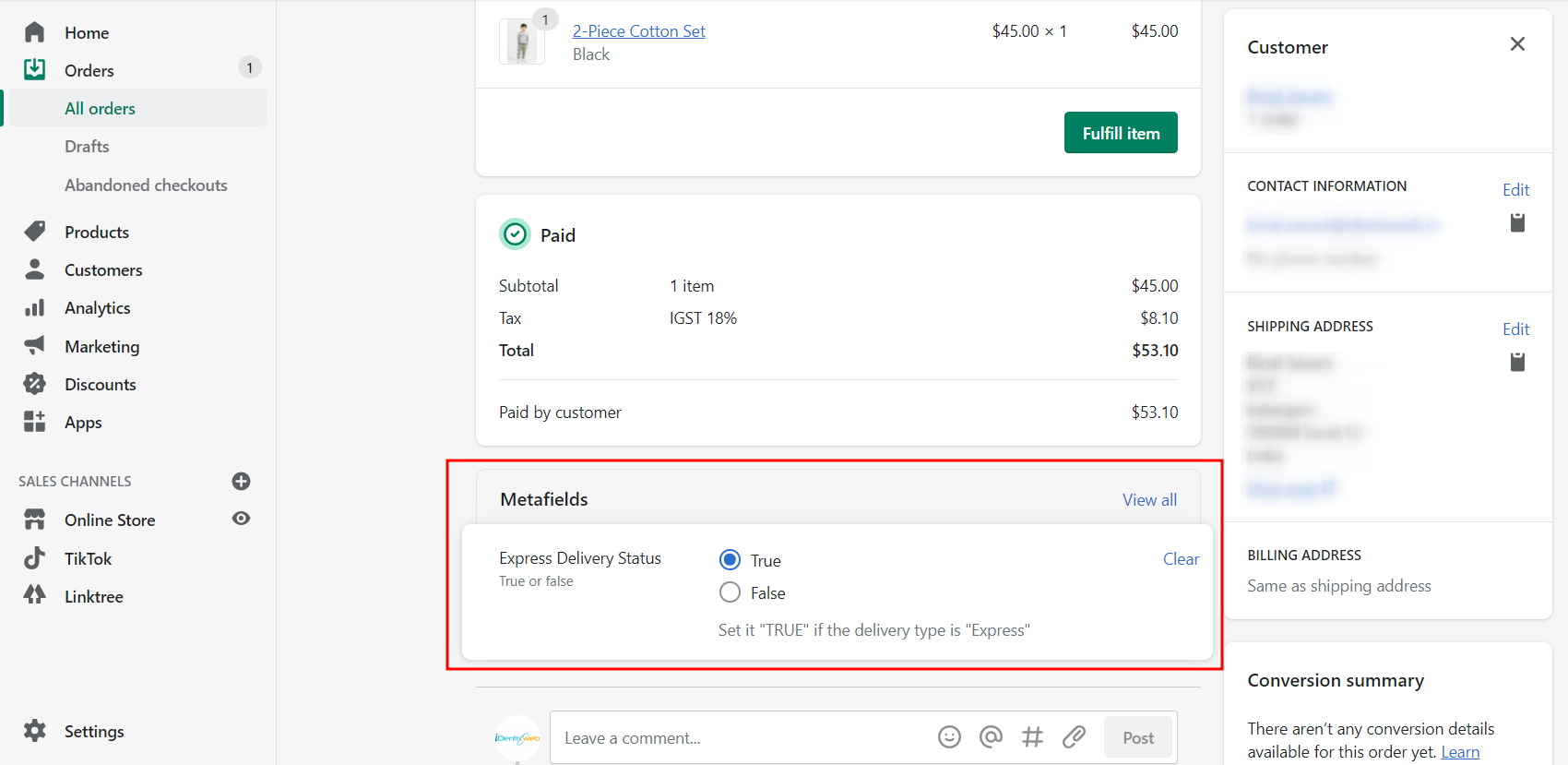
Leveraging Order Metafields for Automation
One of the key benefits of using order metafields is the ability to integrate them with Shopify Flow for automation.
Example Workflow
Suppose you want to automate the process of updating an order’s metafield based on product information:
- Trigger: New order created.
- Action: Update "Express Delivery Status" metafield.
- Condition: If any product in the order has "Express Delivery" checked, set the order metafield to True.
This automation ensures that orders meeting specific criteria are flagged appropriately without manual intervention, enhancing efficiency.
Advanced Tips and Best Practices
Organizing Order Metafields
Consider grouping metafields logically. For instance, all logistics-related metafields can share a common namespace like "logistics."
Formatting Tips
Use consistent formatting for data stored in metafields. This can make it easier to parse and utilize the information via APIs or third-party integrations.
Limiting Manual Errors
To avoid errors, restrict metafield inputs to predefined options where possible (e.g., dropdown menus instead of free-text fields).
Conclusion
Order metafields are a powerful tool for enhancing your Shopify store's capabilities. By following the steps outlined in this guide, you can effectively create and manage order metafields tailored to your business needs. Whether it’s for tracking special requests, automating workflows, or simply keeping better records, order metafields can significantly streamline your operations.
Need further customization? Keep experimenting and exploring new combinations and automations to get the most out of Shopify's rich metafield functionalities.
FAQ
What is a metafield in Shopify?
A metafield in Shopify enables you to attach additional, customized information to products, orders, collections, and customers.
How do I add an order metafield in Shopify?
Navigate to Shopify Admin > Settings > Metafields, choose "Orders," and then follow the steps to define and input values for your new metafield.
Can I reorder metafields in Shopify?
Reordering native metafields isn't directly supported. However, you can unpin and repin the items in the reverse order to achieve the desired sequence.
How can I automate updating order metafields?
You can use Shopify Flow to create automation workflows that trigger metafield updates based on specific conditions.
Are metafields accessible via APIs?
Yes, order metafields can be accessed and manipulated through Shopify's Admin API, providing powerful options for integration and automation.
Discover more customization possibilities.
Whether you’re looking to create a unique storefront, improve operations or tailor your Shopify store to better meet customer needs, you’ll find insightful information and expert tips here.

Rich Text Metafield Shopify: A Comprehensive Guide

Comprehensive Guide to Shopify Import Metafields CSV

Shopify Image Metafields: The Ultimate Guide

Efficiently Using Shopify GraphQL to Retrieve Product Metafields

Shopify How to Make a Custom Gift Card

Unlocking the Power of Shopify GraphQL Product Metafields

Shopify GraphQL: Revolutionizing E-commerce Development

Maximizing Your Shopify Store with Global Metafields

Shopify Flow Metafields: Enhancing Automation with Custom Data

Shopify Filter Products by Metafield

Shopify if Metafield Exists: A Comprehensive Guide

Shopify Filter Metafield: A Comprehensive Guide

Shopify GraphQL Update Metafield

Shopify Customize Product Page: The Ultimate Guide

Shopify Custom Page Template: A Comprehensive Guide

Shopify Draft Orders: A Comprehensive Guide

Shopify Custom Metafields: Unleashing the Power of Personalization for Your Store

Shopify Edit Product Metafields: A Comprehensive Guide

Shopify Dynamic Metafields — A Comprehensive Guide

Shopify Customer Account Fields: A Comprehensive Guide

The Comprehensive Guide to Adding a Shopify Custom Text Field

How to Shopify Customize Collection Page for a Standout Online Store

Shopify Custom Page Builder: Unleash the Power of Personalization

Shopify Contact Form Custom Fields

Shopify Custom Landing Page: Creating Effective and Engaging Landing Pages

Shopify Create Product Metafields: A Comprehensive Guide

Mastering Shopify Collections with Metaobjects

Shopify Custom Checkout Fields: Enhancing User Experience

Harnessing Shopify Collection Metafields with Liquid for Advanced Customization

Shopify Checkout Page Customization App: An In-Depth Guide

Mastering Shopify Custom Form Fields

How to Efficiently Handle Shopify CSV Import Metafields

Shopify Create Metaobject: A Comprehensive Guide

Shopify Blog Metafields: Unlocking Custom Content for Blogs

Shopify Add Metafield to All Products: A Comprehensive Guide

How to Add Metafields to Product Pages in Shopify

Shopify Add Metafields: A Comprehensive Guide

Shopify Check If Metafield Exists

Shopify Bulk Import Reviews

Mastering the Shopify Admin: Your Ultimate Guide to Managing an Online Store

Shopify Bulk Import Metaobject: A Comprehensive Guide

Shopify Bulk Import Metafields: A Comprehensive Guide

Shopify Bulk Editor: An In-Depth Guide to Streamline Your eCommerce Business

Shopify Add Fields to Customer Registration Form

Mastering Product Metafields in Shopify Liquid

How to Save Shopify Webhook: A Comprehensive Guide

Shopify Access Metafields: A Comprehensive Guide

How to Add Custom Fields to Orders in Shopify

Mastering Shopify Product Update Webhooks






