Add Metaobject Definition: A Comprehensive Guide
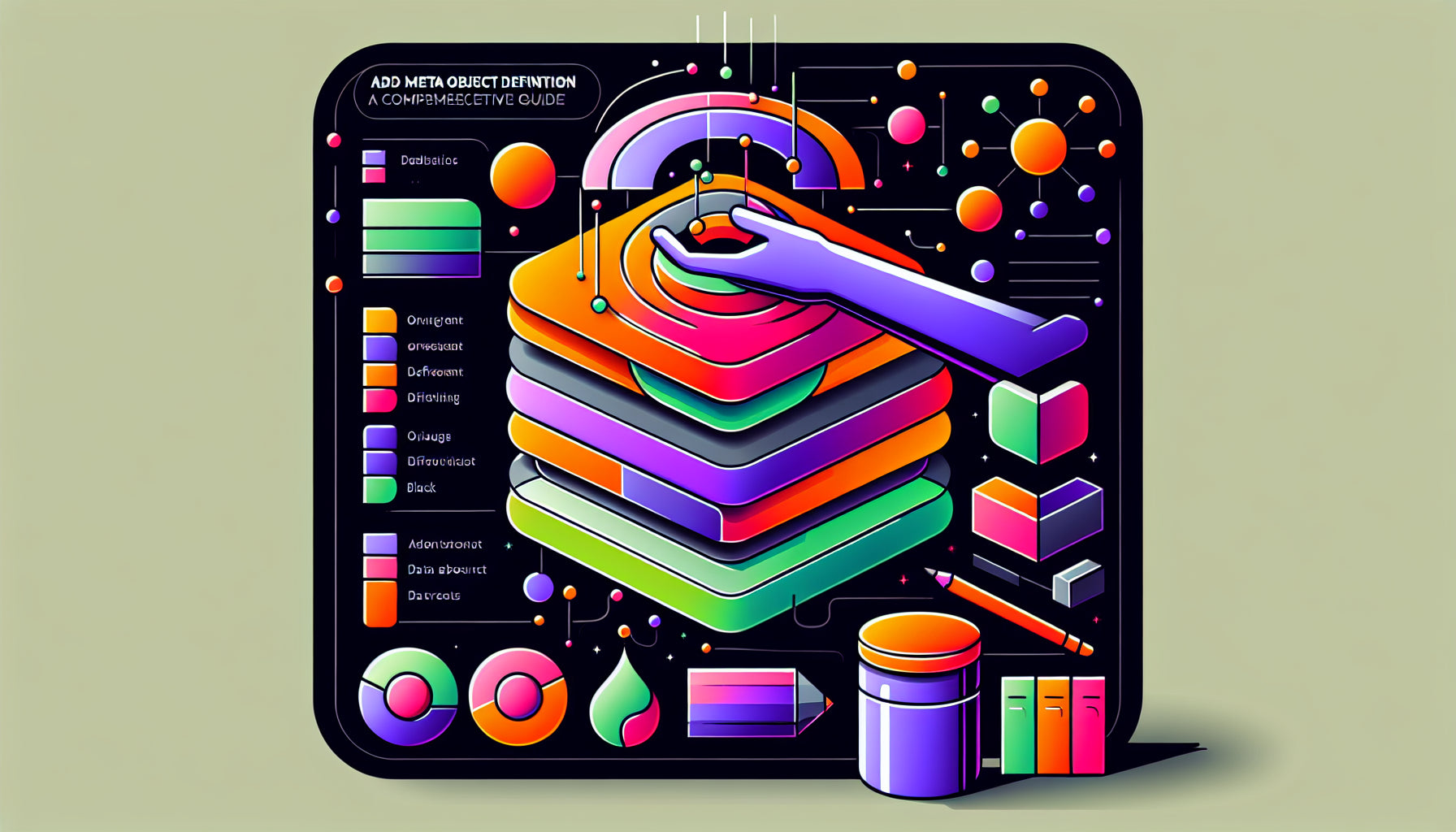
Table of Contents
- Introduction
- What are Metaobjects?
- Defining and Creating Metaobjects
- Connecting Metaobjects to Your Storefront
- Practical Examples
- FAQs
- Conclusion
- FAQs
Introduction
Are you running an online store on Shopify? If so, you might find yourself needing a more versatile way to manage and display information. Enter metaobjects—a powerful feature that allows you to add rich, structured data to your store without the need for extensive coding. Whether you’re looking to showcase detailed product highlights, feature designer profiles, or store any additional information, metaobjects can be your go-to solution. This blog post will guide you through the ins and outs of metaobjects, from defining them to effectively using them in your Shopify store.
Here's what we’ll cover:
- What metaobjects are and why they are beneficial.
- How to define and create metaobject entries.
- Ways to connect and display metaobjects in your store.
- Practical examples to help you get started.
- FAQs to address common questions.
By the end of this post, you will have a thorough understanding of how metaobjects can enhance your online store’s functionality and user experience.
Ready to dive in? Let’s get started!
What are Metaobjects?
Metaobjects are custom data structures that you can define to store specific kinds of information. While Shopify’s native data models cater to common commerce needs, they might not always cover unique requirements. This is where metaobjects come in, providing a flexible solution to store complex or additional data beyond the standard models like products and orders.
Key Components of Metaobjects
- Definition: The blueprint for your metaobjects. This includes specifying fields such as text, images, or URLs.
- Entry: The actual data that fits the definition. For example, if you create a metaobject definition for "Product Highlights," each entry would be a unique set of highlights for a product.
How Metaobjects Differ from Metafields
While both metaobjects and metafields allow you to extend Shopify’s data models, there are notable differences:
- Metafields are more granular and are typically used for single pieces of information like a product’s dimensions or a custom field in a form.
- Metaobjects can encompass multiple metafields, making them ideal for storing complex data structures.
Defining and Creating Metaobjects
Let’s break down the process of adding a metaobject definition and creating entries.
Step 1: Create a Metaobject Definition
- Navigate to Shopify Admin: Go to your Shopify Admin and find the Custom Data section under Settings.
- Create New Metaobject: Click on "Metaobjects" and then "Add Definition."
- Fields Setup: Name your metaobject and define the fields you need. For example, if you are creating a "Product Highlights" metaobject, fields might include Title, Description, and Image URL.
Step 2: Add Entries to Your Metaobject
- Navigate to Metaobject Entries: Once the definition is saved, go to the "Metaobjects" section.
- Create an Entry: Click on "Add Entry" and fill in the required fields.
- Handle: Each entry needs a unique handle, which uniquely identifies the entry. This is important for referencing the entry later.
Examples
To make it more concrete, let’s say you own a furniture store. You could use metaobjects to store detailed specifications for each piece of furniture.
- Definition: FurnitureSpecs (fields: Material, Dimensions, Designer)
-
Entry for a Chair:
- Material: Oak Wood
- Dimensions: 40cm x 40cm x 90cm
- Designer: Jane Doe
Connecting Metaobjects to Your Storefront
The next step involves connecting these metaobject entries to your store’s products or collections.
Step 3: Create a Metafield Definition
- Set Up Metafield Definition: Go to Settings > Custom Data > Metafields and create a new metafield definition that references your metaobject.
- Link Metafield to Metaobject: Choose the metaobject type you want to link to your products or collections.
Step 4: Assign Metaobject Entries to Products
- Navigate to Products: In your Shopify Admin, go to the product you wish to edit.
- Metafields Section: Find the metafield you created and select the metaobject entry you want to associate with that product.
- Save: Save the product to finalize the changes.
Step 5: Displaying Metaobjects in Your Store
- Theme Editor: To display the data, go to the Theme Editor.
- Edit Template: Choose the product template and add a section or block where you want to display the metaobject data.
- Connect Dynamic Source: Use the "connect dynamic source" icon to link the metafield and display the information dynamically.
Practical Examples
Adding Designer Information to Product Pages
Imagine you want to add detailed designer information to each product page.
- Create Metaobject: Define a metaobject with fields like Name, Biography, and Picture.
- Add Entries: Create entries for each designer.
- Linking in Product Pages: Use the steps outlined above to link these entries to the respective products.
- Display: Customize your product page template to dynamically display this designer information.
Bulk Import Metaobject Entries
If you have many entries to add, doing this manually can be tiresome. You can use apps like Matrixify to bulk import your metaobject entries.
- Prepare Import File: Create a CSV file with columns matching your metaobject definition fields.
- Upload: Use the app to upload this file and create multiple entries in one go.
- Check: Verify the entries in your Shopify Admin to ensure everything is accurate.
FAQs
What are Metaobjects Used For?
Metaobjects are ideal for storing structured data that can be reused and dynamically displayed across your store. They are especially useful for detailed product attributes, promotional content, or sections you want to feature on multiple pages.
Can Metaobjects and Metafields Be Used Together?
Yes, metaobjects often contain several metafields. Think of metaobjects as the container holding multiple metafields. This enables you to manage complex data efficiently.
How Do You Update Metaobject Entries?
Updating metaobject entries is straightforward. Navigate to the metaobject in your Shopify Admin, select the entry you wish to edit, make the necessary changes, and save.
Are Metaobjects Supported in All Shopify Themes?
Metaobjects require an Online Store 2.0 theme or compatible third-party theme to display correctly. Ensure your theme supports dynamic sources to make full use of this feature.
Conclusion
Metaobjects provide a highly flexible and powerful way to manage additional structured data in your Shopify store. By using metaobjects, you not only streamline data management but also enhance the user experience through dynamic and rich content. From product specifications to designer profiles, the possibilities are endless.
With this guide, you should be well-equipped to define, create, and utilize metaobjects in your Shopify store. Experiment with different configurations to see what works best for your needs and take your online store to the next level.
Happy selling!
FAQs
Q1: What differentiates metaobjects from metafields? Metaobjects are more complex, containing multiple metafields, whereas metafields are used for single pieces of information.
Q2: How can I bulk import metaobject entries? Use apps like Matrixify, which facilitate bulk imports, saving you time and reducing manual effort.
Q3: Can metaobjects be displayed on all Shopify themes? Metaobjects require an Online Store 2.0 theme or a compatible third-party theme to display dynamic content correctly.
Discover more customization possibilities.
Whether you’re looking to create a unique storefront, improve operations or tailor your Shopify store to better meet customer needs, you’ll find insightful information and expert tips here.

Rich Text Metafield Shopify: A Comprehensive Guide

Comprehensive Guide to Shopify Import Metafields CSV

Shopify Image Metafields: The Ultimate Guide

Efficiently Using Shopify GraphQL to Retrieve Product Metafields

Shopify How to Make a Custom Gift Card

Unlocking the Power of Shopify GraphQL Product Metafields

Shopify GraphQL: Revolutionizing E-commerce Development

Maximizing Your Shopify Store with Global Metafields

Shopify Flow Metafields: Enhancing Automation with Custom Data

Shopify Filter Products by Metafield

Shopify if Metafield Exists: A Comprehensive Guide

Shopify Filter Metafield: A Comprehensive Guide

Shopify GraphQL Update Metafield

Shopify Customize Product Page: The Ultimate Guide

Shopify Custom Page Template: A Comprehensive Guide

Shopify Draft Orders: A Comprehensive Guide

Shopify Custom Metafields: Unleashing the Power of Personalization for Your Store

Shopify Edit Product Metafields: A Comprehensive Guide

Shopify Dynamic Metafields — A Comprehensive Guide

Shopify Customer Account Fields: A Comprehensive Guide

The Comprehensive Guide to Adding a Shopify Custom Text Field

How to Shopify Customize Collection Page for a Standout Online Store

Shopify Custom Page Builder: Unleash the Power of Personalization

Shopify Contact Form Custom Fields

Shopify Custom Landing Page: Creating Effective and Engaging Landing Pages

Shopify Create Product Metafields: A Comprehensive Guide

Mastering Shopify Collections with Metaobjects

Shopify Custom Checkout Fields: Enhancing User Experience

Harnessing Shopify Collection Metafields with Liquid for Advanced Customization

Shopify Checkout Page Customization App: An In-Depth Guide

Mastering Shopify Custom Form Fields

How to Efficiently Handle Shopify CSV Import Metafields

Shopify Create Metaobject: A Comprehensive Guide

Shopify Blog Metafields: Unlocking Custom Content for Blogs

Shopify Add Metafield to All Products: A Comprehensive Guide

How to Add Metafields to Product Pages in Shopify

Shopify Add Metafields: A Comprehensive Guide

Shopify Check If Metafield Exists

Shopify Bulk Import Reviews

Mastering the Shopify Admin: Your Ultimate Guide to Managing an Online Store

Shopify Bulk Import Metaobject: A Comprehensive Guide

Shopify Bulk Import Metafields: A Comprehensive Guide

Shopify Bulk Editor: An In-Depth Guide to Streamline Your eCommerce Business

Shopify Add Fields to Customer Registration Form

Mastering Product Metafields in Shopify Liquid

How to Save Shopify Webhook: A Comprehensive Guide

Shopify Access Metafields: A Comprehensive Guide

How to Add Custom Fields to Orders in Shopify

Mastering Shopify Product Update Webhooks






