Master Your Store with a Bulk Category Editor
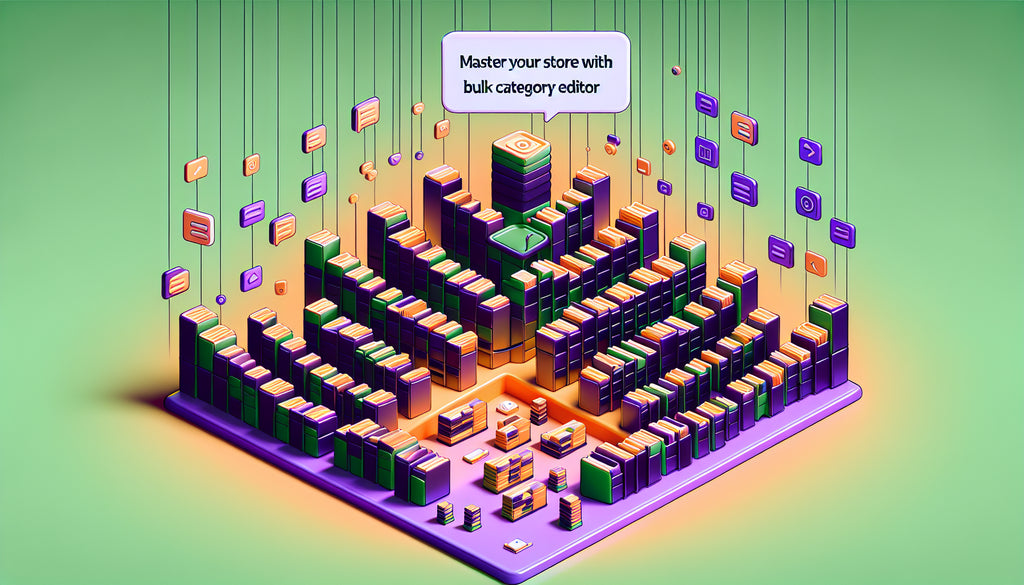
Table of Contents
- Introduction
- What is a Bulk Category Editor?
- Key Features and Benefits
- How to Use a Bulk Category Editor
- Best Practices for Using a Bulk Category Editor
- Conclusion
- FAQ
Introduction
Imagine managing hundreds or even thousands of product categories in your online store seamlessly, without the hassle of painstakingly editing each one individually. Sounds appealing, right? This is where a Bulk Category Editor comes into play. With e-commerce expanding rapidly, efficient product management is now more critical than ever. A bulk category editor not only saves time but also enhances accuracy and efficiency in categorizing products.
In this blog post, we'll dive deep into the world of bulk category editors, exploring their benefits, functionalities, and how they can transform your product management process. By the end of this guide, you’ll have a thorough understanding of how to leverage a bulk category editor to streamline your e-commerce operations.
What is a Bulk Category Editor?
A bulk category editor is a tool designed to help you manage product categories en masse. Whether you're adding, updating, or deleting categories, this tool allows you to handle multiple tasks simultaneously, making category management more efficient and less error-prone. Bulk category editors are essential for large online stores with complex inventories, where manual management would be impractical.
Key Features and Benefits
Efficient Category Management
One of the standout features of a bulk category editor is its ability to revolutionize category management. You can perform tasks such as adding new categories, updating existing ones, or even deleting outdated categories, all in one go. This tool also lets you view and manage categories in a table format, providing a comprehensive overview at a glance.
Improved Product Categorization
Proper categorization is critical for enhancing user experience. A bulk category editor enables you to fine-tune your product categories by quickly modifying titles, descriptions, and images. This helps shoppers find what they need effortlessly, leading to higher conversion rates.
Streamlined Workflow with Filters
These tools often come with advanced filtering options. You can easily locate and select parent categories, subcategories, and even multi-select options to tweak various fields simultaneously. The ability to use filters ensures that your changes are precise and impactful.
Seamless Import and Export
Another fantastic feature is the ability to import and export category data. This functionality is a game-changer when synchronizing different stores or updating extensive inventories. The import/export feature minimizes manual work and reduces the risk of errors.
Enhanced Flexibility and Customization
Bulk category editors typically offer a high degree of customization. Features such as “Add Text Before”, “Add Text After”, and “Search and Replace” allow for custom text modifications across multiple categories. This level of detail ensures that all categories are consistent and aligned with your branding.
Integration with Other Tools
Many bulk category editors integrate seamlessly with other essential tools such as WooCommerce, Google Product Feed, and shipment tracking. This makes them versatile and necessary for maintaining an organized and efficient online store.
How to Use a Bulk Category Editor
Getting Started
- Installation: Most bulk category editors are simple to install via your platform's plugin or app store.
- Configuration: After installation, you’ll need to configure the editor according to your store’s specific needs. This usually involves setting default options for category management.
Adding and Updating Categories
- Bulk Additions: Click the “Add Categories” button, fill in the relevant details like name, description, and select or upload a category image.
- Bulk Updates: Use the table interface to modify existing categories. You can edit fields such as category names, descriptions, slugs, and images.
Filtering and Moving Products
- Using Filters: Leverage the editor’s advanced filtering options to locate specific categories quickly. Filters can be based on attributes such as category name, parent category, slug, or descriptions.
- Moving Products: Utilize the “Move Products” tab to change which categories specific products belong to. This feature allows for both adding new categories and removing existing ones.
Import and Export
- Import Categories: Use the import functionality to upload a CSV file with your category data. Ensure your file includes all relevant fields like name, description, and slugs.
- Export Categories: You can export your categories into a CSV file to back up your data or make bulk edits in a spreadsheet application.
Best Practices for Using a Bulk Category Editor
Regular Updates
Regularly update your product categories to reflect changes in your inventory. This ensures that your store remains organized and that customers can find products easily.
Backup Data
Always back up your category data before making bulk changes. This precaution helps you restore your settings if anything goes wrong.
Consistent Naming Conventions
Use consistent naming conventions for categories. This practice improves SEO and helps customers navigate your store more conveniently.
Utilize All Features
Make full use of the search and replace, add text before, and add text after features. These can save you a considerable amount of time and ensure uniformity across product descriptions.
Conclusion
A bulk category editor can dramatically streamline the category management of your WooCommerce or any other e-commerce store. It empowers you to make comprehensive changes quickly, ensuring your store remains organized and efficient. From easily adding new categories to utilizing advanced filtering and seamless import/export functionalities, these tools can elevate your product management to new heights.
Investing in a quality bulk category editor is not an option; it’s a necessity for modern e-commerce operations. Start using one today, and watch how it transforms your workflow, allowing you to focus more on growing your business rather than managing it.
FAQ
What is a bulk category editor?
A bulk category editor is a tool that allows you to manage multiple product categories at once. This includes adding, updating, and deleting categories efficiently.
Why do I need a bulk category editor?
A bulk category editor saves time and effort, reduces errors, and improves the overall management of your store's product categories. It's essential for large inventories.
How do I install a bulk category editor?
Most bulk category editors can be installed through your e-commerce platform's plugin or app store. Follow the specific installation instructions provided.
Can I use a bulk category editor to move products between categories?
Yes, bulk category editors often come with features like the “Move Products” tab, allowing you to reassign products to different categories easily.
Are there any risks involved in using a bulk category editor?
The primary risk is making unintentional changes due to the bulk nature of the tool. Always back up your data before performing bulk edits to mitigate this risk.
Enhance your category management today with a bulk category editor and experience the difference it makes in your online store's operation.
By following these guidelines, you can ensure that your blog post on bulk category editors is comprehensive, SEO-optimized, and engaging for your readers.
Discover more customization possibilities.
Whether you’re looking to create a unique storefront, improve operations or tailor your Shopify store to better meet customer needs, you’ll find insightful information and expert tips here.

Rich Text Metafield Shopify: A Comprehensive Guide

Comprehensive Guide to Shopify Import Metafields CSV

Shopify Image Metafields: The Ultimate Guide

Efficiently Using Shopify GraphQL to Retrieve Product Metafields

Shopify How to Make a Custom Gift Card

Unlocking the Power of Shopify GraphQL Product Metafields

Shopify GraphQL: Revolutionizing E-commerce Development

Maximizing Your Shopify Store with Global Metafields

Shopify Flow Metafields: Enhancing Automation with Custom Data

Shopify Filter Products by Metafield

Shopify if Metafield Exists: A Comprehensive Guide

Shopify Filter Metafield: A Comprehensive Guide

Shopify GraphQL Update Metafield

Shopify Customize Product Page: The Ultimate Guide

Shopify Custom Page Template: A Comprehensive Guide

Shopify Draft Orders: A Comprehensive Guide

Shopify Custom Metafields: Unleashing the Power of Personalization for Your Store

Shopify Edit Product Metafields: A Comprehensive Guide

Shopify Dynamic Metafields — A Comprehensive Guide

Shopify Customer Account Fields: A Comprehensive Guide

The Comprehensive Guide to Adding a Shopify Custom Text Field

How to Shopify Customize Collection Page for a Standout Online Store

Shopify Custom Page Builder: Unleash the Power of Personalization

Shopify Contact Form Custom Fields

Shopify Custom Landing Page: Creating Effective and Engaging Landing Pages

Shopify Create Product Metafields: A Comprehensive Guide

Mastering Shopify Collections with Metaobjects

Shopify Custom Checkout Fields: Enhancing User Experience

Harnessing Shopify Collection Metafields with Liquid for Advanced Customization

Shopify Checkout Page Customization App: An In-Depth Guide

Mastering Shopify Custom Form Fields

How to Efficiently Handle Shopify CSV Import Metafields

Shopify Create Metaobject: A Comprehensive Guide

Shopify Blog Metafields: Unlocking Custom Content for Blogs

Shopify Add Metafield to All Products: A Comprehensive Guide

How to Add Metafields to Product Pages in Shopify

Shopify Add Metafields: A Comprehensive Guide

Shopify Check If Metafield Exists

Shopify Bulk Import Reviews

Mastering the Shopify Admin: Your Ultimate Guide to Managing an Online Store

Shopify Bulk Import Metaobject: A Comprehensive Guide

Shopify Bulk Import Metafields: A Comprehensive Guide

Shopify Bulk Editor: An In-Depth Guide to Streamline Your eCommerce Business

Shopify Add Fields to Customer Registration Form

Mastering Product Metafields in Shopify Liquid

How to Save Shopify Webhook: A Comprehensive Guide

Shopify Access Metafields: A Comprehensive Guide

How to Add Custom Fields to Orders in Shopify

Mastering Shopify Product Update Webhooks





