Does Shopify Resize Images?
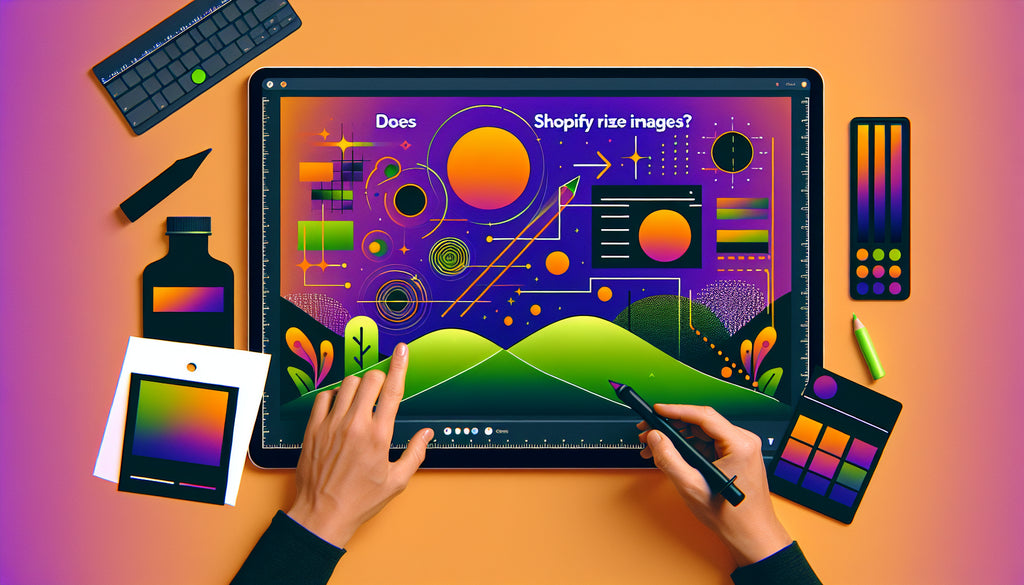
Table of Contents
- Introduction
- The Mechanism Behind Shopify’s Image Resizing
- How Shopify Resizes Images: Technical Aspects
- Best Practices for Image Uploads
- Common Issues and Solutions
- Advanced Image Management
- Summary and Final Thoughts
- FAQ
Introduction
Imagine you've painstakingly taken high-quality photos for your Shopify store, only to find out that they appear distorted or blurry on your website. Frustrating, right? Many Shopify users face this issue and wonder if Shopify resizes images automatically. In this blog post, we'll explore the answer to this question in-depth, covering why image resizing happens, how it affects your website, and what you can do to manage your images more effectively on Shopify.
By the end of this post, you'll have a comprehensive understanding of Shopify’s image handling capabilities and best practices to ensure your images look their best across all devices. From understanding the reasons behind automatic resizing to deploying tools for optimal image quality, we’re here to guide you every step of the way. So let's dive in and tackle the question: does Shopify resize images?
The Mechanism Behind Shopify’s Image Resizing
Why Does Shopify Resize Images?
Shopify resizes images for several reasons, primarily to improve the performance of your online store. Large image files can slow down your website, negatively impacting both user experience and SEO. By resizing images, Shopify ensures that the images are optimized for fast loading times, enhancing overall site performance.
The Role of Shopify CDN
One of the key features that enable Shopify to manage images effectively is its Content Delivery Network (CDN). When you upload an image to Shopify, it’s automatically stored and distributed via the CDN. This system optimizes images based on the end-user’s device and browser, ensuring that the best possible version of the image is displayed.
Automatic Compression and Format Selection
In addition to resizing, Shopify also automatically compresses images and selects the best format based on the browser’s compatibility. For example, formats like WebP and AVIF may be used for modern browsers to further optimize loading speeds without compromising much on quality.
How Shopify Resizes Images: Technical Aspects
Understanding Aspect Ratios
Aspect ratio is the proportional relationship between an image's width and height. Maintaining a consistent aspect ratio across your product images helps them display uniformly on your store.
Example:
An image that is 1000px by 500px has an aspect ratio of 2:1. If resized to 500px by 250px, the aspect ratio remains the same. Shopify’s media editor can assist in maintaining these ratios, ensuring that no image appears distorted.
Image Optimization Tools
Shopify provides various tools and features to help merchants manage their images. The Shopify media editor allows for cropping, rotating, and resizing. These built-in tools ensure that images meet optimal dimensions and quality, enhancing both the aesthetic and functional aspects of your store.
Best Practices for Image Uploads
Optimal Image Sizes for Shopify
While Shopify does a decent job at resizing and optimizing your images, it’s still essential to upload images that are already close to the required size. Here’s a quick guide:
- Product Images: Ideally 2048px by 2048px.
- Collection Images: At least 800px by 800px.
- Banner Images: 1200px to 2000px in width and 400px to 600px in height.
Using the Right Formats
Different image formats have different utilities:
- JPEG: Ideal for photographs and complex images due to its rich color palette.
- PNG: Best for icons and logos with transparency.
- GIF: Useful for simple animations.
Always provide high-quality images but balance this with file size to enhance loading times.
Common Issues and Solutions
Images Appearing Blurry
Blurry images are often a result of incorrect resizing or low-resolution uploads. Here’s how to prevent this:
- Upload high-resolution images: Shopify will optimize these for various devices but starting with high resolution ensures quality is maintained.
- Check aspect ratios: Ensure your images have uniform aspect ratios to appear correctly on different screens.
Mobile Device Issues
Images sometimes appear cut off or distorted on mobile devices due to different screen sizes and resolutions. Use Shopify’s media editor to set focal points on images, ensuring the most important parts of your images remain visible across all devices.
Using Third-Party Apps
If you need more control over image resizing, consider using third-party apps like Pixc’s Photo Resize. These apps offer advanced functionalities such as bulk resizing and optimization, giving you greater flexibility and efficiency.
Advanced Image Management
Bulk Image Resizing
For stores with extensive image libraries, resizing each image manually can be time-consuming. Third-party tools like Pixc’s Photo Resize allow you to bulk resize images based on your specified dimensions, streamlining the process and ensuring uniformity across your online store.
Dynamic Image Resizing
Some applications provide dynamic resizing features where images are automatically adjusted based on the visitor’s device and screen resolution. This ensures an optimal display without manual adjustments.
Summary and Final Thoughts
In conclusion, Shopify does automatically resize images to optimize performance and display across different devices. While this feature helps maintain quick loading times and a smooth user experience, it’s crucial for merchants to understand how it works and take advantage of the available tools for image management.
By adhering to best practices such as uploading high-resolution images and maintaining consistent aspect ratios, you can ensure that your images always look their best. And if more advanced controls are necessary, third-party apps provide additional functionalities to meet your needs.
FAQ
Does Shopify automatically resize images?
Yes, Shopify automatically resizes and compresses images to optimize performance and ensure fast loading times.
How do I maintain image quality on Shopify?
Upload high-resolution images and use Shopify’s media editor to maintain aspect ratios and focal points, ensuring quality is retained during resizing.
What tools can I use for bulk image resizing?
Tools like Pixc’s Photo Resize can be utilized for bulk image resizing and optimization, saving time and ensuring consistency.
Are there specific image sizes recommended for Shopify?
Yes, product images should ideally be 2048px by 2048px, collection images at least 800px by 800px, and banner images between 1200px and 2000px in width and 400px to 600px in height.
Do resized images affect page load speed?
Properly resized and optimized images contribute to faster page load speeds, enhancing user experience and SEO rankings.
By keeping these principles and practices in mind, you can make the most out of Shopify’s image management capabilities, ensuring your online store is both visually appealing and technically efficient.
Discover more customization possibilities.
Whether you’re looking to create a unique storefront, improve operations or tailor your Shopify store to better meet customer needs, you’ll find insightful information and expert tips here.

Rich Text Metafield Shopify: A Comprehensive Guide

Comprehensive Guide to Shopify Import Metafields CSV

Shopify Image Metafields: The Ultimate Guide

Efficiently Using Shopify GraphQL to Retrieve Product Metafields

Shopify How to Make a Custom Gift Card

Unlocking the Power of Shopify GraphQL Product Metafields

Shopify GraphQL: Revolutionizing E-commerce Development

Maximizing Your Shopify Store with Global Metafields

Shopify Flow Metafields: Enhancing Automation with Custom Data

Shopify Filter Products by Metafield

Shopify if Metafield Exists: A Comprehensive Guide

Shopify Filter Metafield: A Comprehensive Guide

Shopify GraphQL Update Metafield

Shopify Customize Product Page: The Ultimate Guide

Shopify Custom Page Template: A Comprehensive Guide

Shopify Draft Orders: A Comprehensive Guide

Shopify Custom Metafields: Unleashing the Power of Personalization for Your Store

Shopify Edit Product Metafields: A Comprehensive Guide

Shopify Dynamic Metafields — A Comprehensive Guide

Shopify Customer Account Fields: A Comprehensive Guide

The Comprehensive Guide to Adding a Shopify Custom Text Field

How to Shopify Customize Collection Page for a Standout Online Store

Shopify Custom Page Builder: Unleash the Power of Personalization

Shopify Contact Form Custom Fields

Shopify Custom Landing Page: Creating Effective and Engaging Landing Pages

Shopify Create Product Metafields: A Comprehensive Guide

Mastering Shopify Collections with Metaobjects

Shopify Custom Checkout Fields: Enhancing User Experience

Harnessing Shopify Collection Metafields with Liquid for Advanced Customization

Shopify Checkout Page Customization App: An In-Depth Guide

Mastering Shopify Custom Form Fields

How to Efficiently Handle Shopify CSV Import Metafields

Shopify Create Metaobject: A Comprehensive Guide

Shopify Blog Metafields: Unlocking Custom Content for Blogs

Shopify Add Metafield to All Products: A Comprehensive Guide

How to Add Metafields to Product Pages in Shopify

Shopify Add Metafields: A Comprehensive Guide

Shopify Check If Metafield Exists

Shopify Bulk Import Reviews

Mastering the Shopify Admin: Your Ultimate Guide to Managing an Online Store

Shopify Bulk Import Metaobject: A Comprehensive Guide

Shopify Bulk Import Metafields: A Comprehensive Guide

Shopify Bulk Editor: An In-Depth Guide to Streamline Your eCommerce Business

Shopify Add Fields to Customer Registration Form

Mastering Product Metafields in Shopify Liquid

How to Save Shopify Webhook: A Comprehensive Guide

Shopify Access Metafields: A Comprehensive Guide

How to Add Custom Fields to Orders in Shopify

Mastering Shopify Product Update Webhooks






