Delete Metafields Shopify
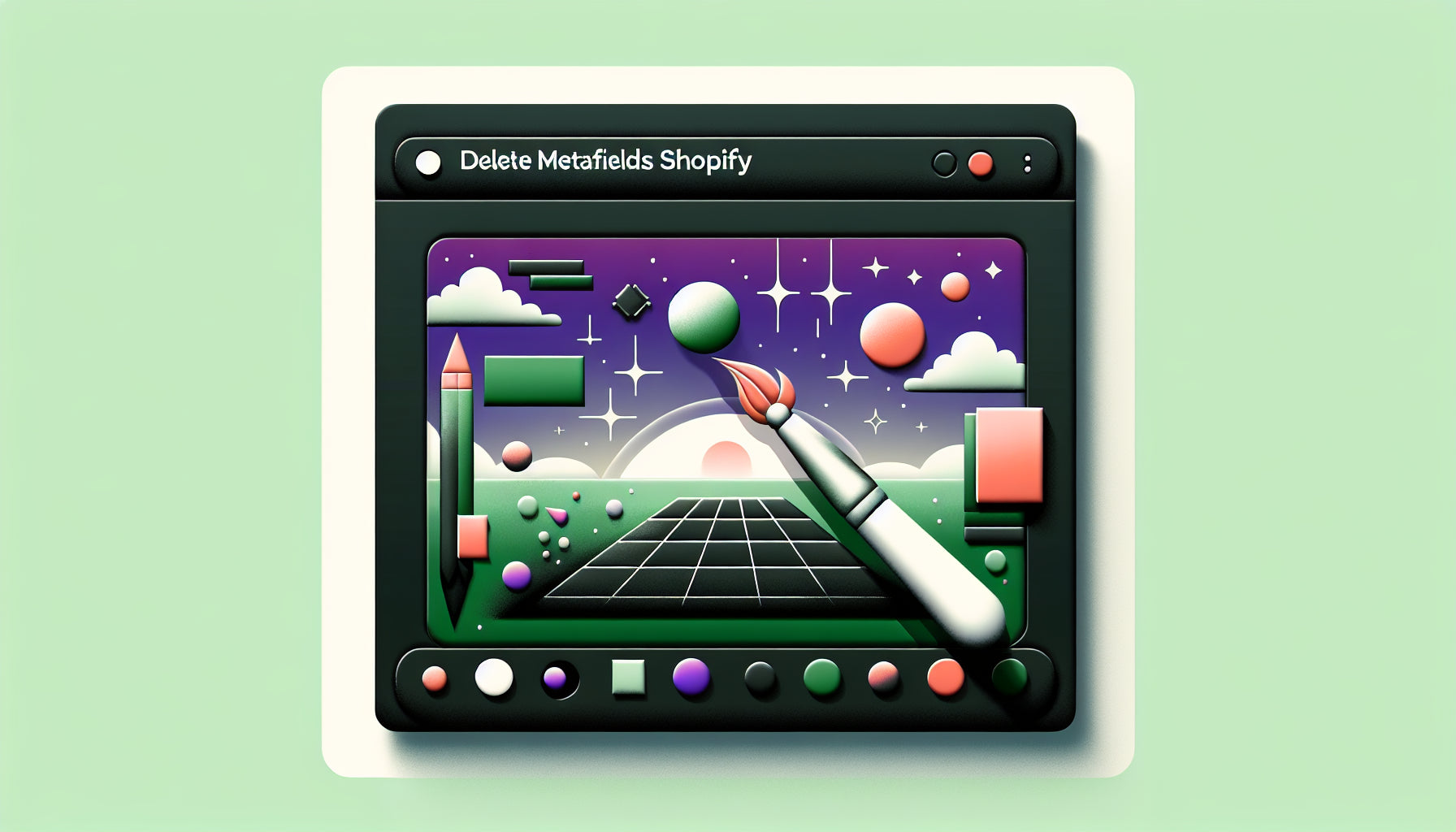
Table of Contents
- Introduction
- Understanding Metafields in Shopify
- Why Delete Metafields?
- Methods to Delete Metafields in Shopify
- Summary
- Frequently Asked Questions (FAQs)
Introduction
Have you ever needed to clean up your Shopify store by removing unwanted metafields but found the process unnecessarily complex? You're not alone. Many Shopify store owners struggle with undefined or redundant metafields that clutter their product data, degrade site performance, and create administrative headaches. Metafields in Shopify allow merchants to store extra information about products, orders, and other entities, but managing them can sometimes be tricky.
In this blog post, we will unravel the complexities surrounding the deletion of metafields in Shopify, guiding you through the most effective methods for cleaning up your store's data. By the end, you’ll have a clear understanding of how to delete unwanted metafields, whether they are defined or undefined, and how to maintain a clutter-free Shopify store.
Understanding Metafields in Shopify
What Are Metafields?
Metafields are fields that allow you to store custom data related to various Shopify entities like products, collections, and customers. These fields can hold any type of information, from simple text to complex JSON objects. They provide the flexibility to extend Shopify's functionality to meet specific business requirements.
Types of Metafields
- Defined Metafields: These are metafields with a definition that specifies their name, type, and usage within Shopify.
- Undefined Metafields: These metafields lack a definition and often appear as leftover data from imports or third-party apps. They can be problematic as they clutter the database and may slow down your store.
Why Delete Metafields?
Performance and Management
Undefined metafields can create unnecessary bloat in your database, hamper store performance, and make data management cumbersome. By removing these redundant metafields, you streamline your database and ensure faster and more efficient data retrieval.
Avoiding Conflicts
Metafields, especially those left over from third-party applications, can sometimes conflict with existing data or integrations. Deleting these can prevent potential data inconsistency or display errors.
Methods to Delete Metafields in Shopify
Using Shopify Admin
-
Navigate to Metafields in Settings:
- Go to your Shopify admin and click on "Settings."
- Select "Metafields" from the options available.
-
Identify the Metafield You Want to Delete:
- Locate the metafield you wish to delete. If it's a defined metafield, it will appear in this list.
-
Delete the Metafield:
- Click on the metafield and select the "Delete" option.
- Confirm the deletion by selecting the appropriate option to remove the field and its values.
Note: Deleting a metafield definition will also delete the associated values, so proceed with caution.
Using Shopify API
For advanced users comfortable with coding, Shopify provides an API method to delete metafields.
-
Get Metafield ID:
- Use the relevant API endpoint to fetch the metafields of an entity (e.g., products, orders).
-
Delete the Metafield:
- Send a DELETE request to the API endpoint
/admin/api/2023-10/metafields/{metafield_id}.json.
- Send a DELETE request to the API endpoint
Example code snippet using Curl:
curl -X DELETE "https://your-store-name.myshopify.com/admin/api/2023-10/metafields/{metafield_id}.json" -H "X-Shopify-Access-Token: {your-access-token}"
Using Third-Party Apps
Several third-party apps can help manage and delete metafields more efficiently:
-
Matrixify:
- Matrixify allows bulk import, export, and management of Shopify data, including metafields.
- You can export all metafields, modify the CSV file to delete unwanted metafields, and re-import the modified file.
-
UseMechanic:
- This app allows scripting within Shopify, enabling bulk deletion of metafields.
- You can create a custom task that loops through metafields and deletes the ones without definitions.
Cautionary Steps
Verify Critical Metafields: Before deleting any metafields, ensure they aren’t critical for any ongoing apps or site functionalities.
Backup Data: Always backup your data before mass deletion to prevent accidental loss of essential information.
Summary
Deleting metafields in Shopify may seem daunting, but it is manageable with the right approach and tools. Whether you choose to use the Shopify admin interface, API, or third-party applications, understanding the types of metafields and their impact on your store is crucial. By keeping your metafields organized and removing redundant ones, you can enhance your store’s performance and maintain cleaner, more efficient data management.
Frequently Asked Questions (FAQs)
1. Can I delete metafields without a definition?
Yes, metafields without a definition can be deleted using the Shopify API or third-party apps like Matrixify or UseMechanic.
2. How can I ensure I don’t delete important metafields?
Review the metafields carefully before deletion, and use Shopify’s admin interface or export tools to verify the metafields you plan to delete. Always backup your data first.
3. What should I do if deleting metafields causes display errors on my site?
Check if the deleted metafields were linked to critical site elements such as themes or app configurations. If errors occur, roll back the changes using your backup.
By following these steps and best practices, you can effectively manage and delete metafields in your Shopify store, ensuring optimal performance and organized data.
Discover more customization possibilities.
Whether you’re looking to create a unique storefront, improve operations or tailor your Shopify store to better meet customer needs, you’ll find insightful information and expert tips here.

Rich Text Metafield Shopify: A Comprehensive Guide

Comprehensive Guide to Shopify Import Metafields CSV

Shopify Image Metafields: The Ultimate Guide

Efficiently Using Shopify GraphQL to Retrieve Product Metafields

Shopify How to Make a Custom Gift Card

Unlocking the Power of Shopify GraphQL Product Metafields

Shopify GraphQL: Revolutionizing E-commerce Development

Maximizing Your Shopify Store with Global Metafields

Shopify Flow Metafields: Enhancing Automation with Custom Data

Shopify Filter Products by Metafield

Shopify if Metafield Exists: A Comprehensive Guide

Shopify Filter Metafield: A Comprehensive Guide

Shopify GraphQL Update Metafield

Shopify Customize Product Page: The Ultimate Guide

Shopify Custom Page Template: A Comprehensive Guide

Shopify Draft Orders: A Comprehensive Guide

Shopify Custom Metafields: Unleashing the Power of Personalization for Your Store

Shopify Edit Product Metafields: A Comprehensive Guide

Shopify Dynamic Metafields — A Comprehensive Guide

Shopify Customer Account Fields: A Comprehensive Guide

The Comprehensive Guide to Adding a Shopify Custom Text Field

How to Shopify Customize Collection Page for a Standout Online Store

Shopify Custom Page Builder: Unleash the Power of Personalization

Shopify Contact Form Custom Fields

Shopify Custom Landing Page: Creating Effective and Engaging Landing Pages

Shopify Create Product Metafields: A Comprehensive Guide

Mastering Shopify Collections with Metaobjects

Shopify Custom Checkout Fields: Enhancing User Experience

Harnessing Shopify Collection Metafields with Liquid for Advanced Customization

Shopify Checkout Page Customization App: An In-Depth Guide

Mastering Shopify Custom Form Fields

How to Efficiently Handle Shopify CSV Import Metafields

Shopify Create Metaobject: A Comprehensive Guide

Shopify Blog Metafields: Unlocking Custom Content for Blogs

Shopify Add Metafield to All Products: A Comprehensive Guide

How to Add Metafields to Product Pages in Shopify

Shopify Add Metafields: A Comprehensive Guide

Shopify Check If Metafield Exists

Shopify Bulk Import Reviews

Mastering the Shopify Admin: Your Ultimate Guide to Managing an Online Store

Shopify Bulk Import Metaobject: A Comprehensive Guide

Shopify Bulk Import Metafields: A Comprehensive Guide

Shopify Bulk Editor: An In-Depth Guide to Streamline Your eCommerce Business

Shopify Add Fields to Customer Registration Form

Mastering Product Metafields in Shopify Liquid

How to Save Shopify Webhook: A Comprehensive Guide

Shopify Access Metafields: A Comprehensive Guide

How to Add Custom Fields to Orders in Shopify

Mastering Shopify Product Update Webhooks





