How to Add Custom Fields in Jira: A Comprehensive Guide
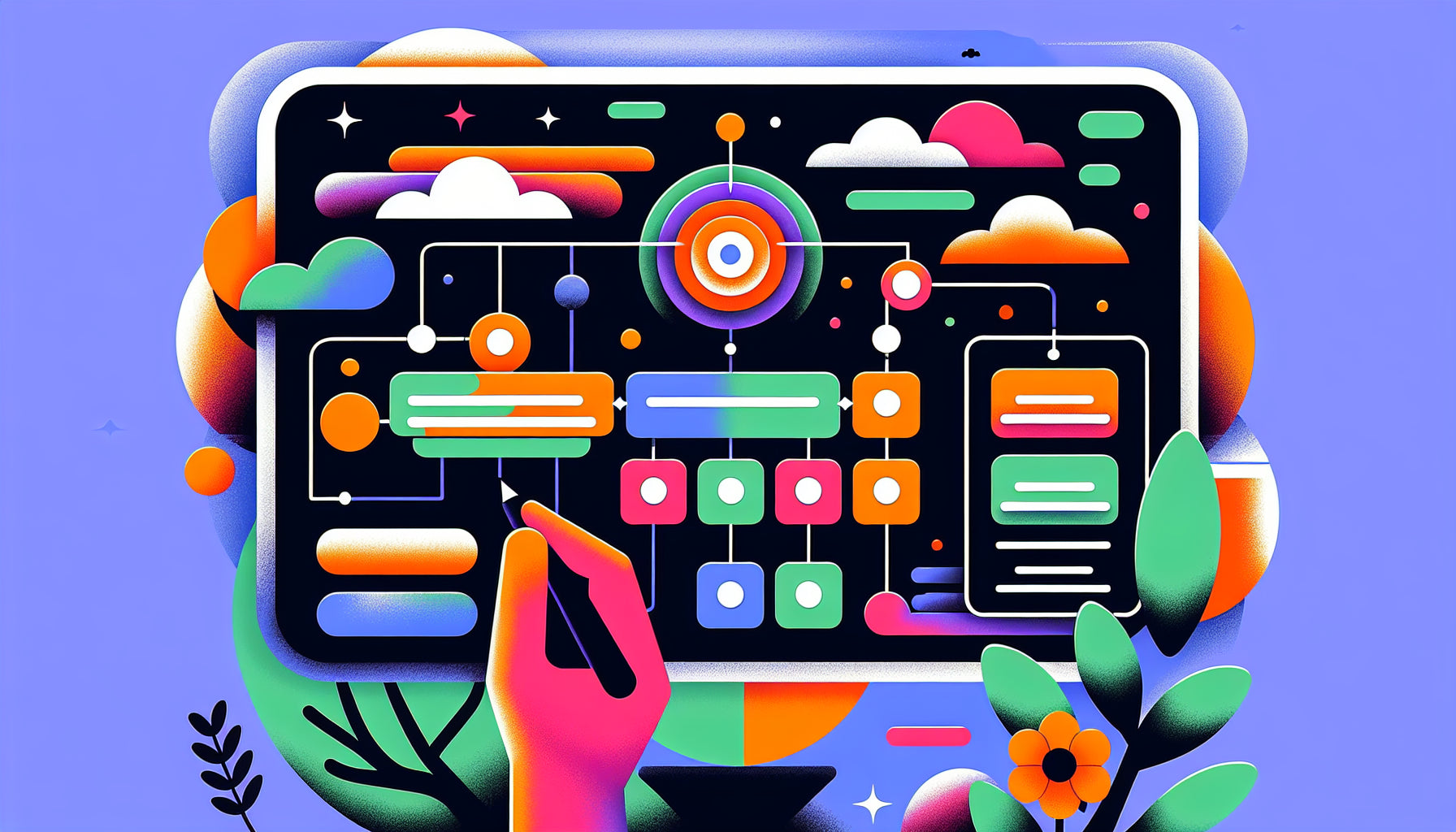
Table of Contents
- Introduction
- What are Custom Fields in Jira?
- Why Custom Fields are Essential
- Types of Custom Fields in Jira
- Creating a Custom Field in Jira
- Best Practices for Using Custom Fields
- Managing and Editing Custom Fields
- Common Issues and Troubleshooting
- Conclusion
- FAQ
Introduction
Imagine working on a project management platform where each task can only fit into predefined categories. Tasks might not be unique and your workflow might suffer. This is where the ability to add custom fields in Jira become pivotal. Custom fields empower administrators to tailor the platform to specific project needs, making task management more efficient and relevant.
Whether you're an admin looking to optimize Jira for your team, or a new user wanting to understand how custom fields can improve your workflow, this guide will walk you through everything you need to know about adding and managing custom fields in Jira.
What are Custom Fields in Jira?
Custom fields are user-defined fields that you can add to your Jira issues to collect information that isn't captured by the standard fields available in Jira. These fields allow for more tailored data collection and reporting, providing greater flexibility in how information is organized and analyzed.
Why Custom Fields are Essential
Customization is key to effective project management. Custom fields in Jira can help you:
- Capture Specific Data: Store information that is unique to your organization or specific project requirements.
- Improve Reporting: Enable detailed and tailored reports by gathering the exact data you need.
- Enhance User Experience: Simplify data entry and ensure consistency by using dropdowns, checkboxes, and other field types.
- Support Advanced Workflows: Facilitate complex workflows that align closely with your project's needs.
Types of Custom Fields in Jira
Jira offers a variety of custom field types to cater to different data capture needs. These include:
- Text Field (Single Line)
- Text Field (Multi-Line)
- Checkboxes
- Radio Buttons
- Date Picker
- Date Time Picker
- Number Field
- Select List (Single Choice)
- Select List (Multiple Choices)
- User Picker
Each type has its unique features and use cases, so selecting the appropriate type depends on the data you wish to collect.
Creating a Custom Field in Jira
Step-by-Step Guide
-
Navigate to Custom Fields
- Go to the Jira Administration menu and select Issues.
- Under the Fields section, click on Custom fields.
-
Add a New Custom Field
- Click the Create custom field button.
- In the dialog that appears, select the type of custom field you want to create and click Next.
-
Configure Your New Field
- Provide a name and description for your custom field. The name appears as the custom field's title wherever it is displayed. The description helps users understand the purpose of the field.
- Click Create once you have filled in the required details.
-
Associate the Custom Field with Screens
- After creating your custom field, Jira will prompt you to add this field to one or multiple screens. Tick the boxes for the screens where the custom field should appear, and click Update.
Example: Creating a Custom Checkbox Field
Suppose you need a checkbox field to capture whether a task requires specific equipment. Here's how you can do it:
- Navigate to Custom Fields and select Create custom field.
- In the field selection screen, choose Checkboxes and click Next.
- Name Your Field: Enter "Requires Equipment" and provide a description.
- Select the Screens where this field should be visible.
- Click Create.
Best Practices for Using Custom Fields
1. Avoid Duplication
Ensure you do not create custom fields with names identical to existing standard fields or other custom fields. This helps prevent confusion during searches and when generating reports.
2. Use Generic Names
Naming fields generics such as "Objective" instead of "Marketing Objective" can make them reusable across multiple projects. You can always provide detailed descriptions for context.
3. Limit the Number of Custom Fields
Having too many custom fields can clutter your issues and impact Jira's performance. It's essential to review and validate the necessity of each custom field periodically.
4. Combine Field Content
If you simply want to remind users to input specific information, consider using a multi-line text field with a template as a default value. This approach helps ensure consistent data entry.
Managing and Editing Custom Fields
Custom fields may need updates or reassignment as project requirements evolve. Here’s how to manage them effectively:
-
Editing a Custom Field
- Navigate to Issues under Jira Administration.
- Select Custom fields, find the field you want to edit, and click Edit Custom Field.
- Make the necessary changes and save.
-
Changing Field Contexts
- Sometimes you may need to change the projects or issue types where a custom field is applicable. This can be done from the Field Configurations section.
- Find your custom field, open the Actions menu, and select Configure contexts to make changes.
-
Reindexing After Changes
- Changes to custom fields might require you to reindex Jira to ensure search accuracy. After making changes, Jira will usually prompt for a reindex.
Common Issues and Troubleshooting
Custom Field Not Visible
If your custom field isn't showing up, ensure it’s added to the relevant screens and is configured correctly for the applicable issue types and projects. Use the Where is my field? feature under Configure fields in the issue view to diagnose visibility issues.
Performance Issues
A high number of custom fields can impact Jira's performance. Regularly reviewing and pruning unnecessary fields is critical. Also, consider field context limits to minimize performance overhead.
Conclusion
Adding custom fields in Jira is a powerful way to tailor the platform to your specific project needs. By capturing essential information and optimizing workflows, custom fields can significantly enhance your project management experience. Remember to follow best practices to maintain clarity and performance and regularly review your custom fields to ensure they remain relevant and efficient.
FAQ
What are custom fields in Jira?
Custom fields in Jira are user-defined fields that allow capturing information that is not available in standard Jira fields, enabling more tailored data collection and reporting.
How do I add a custom field in Jira?
Navigate to the Jira Administration menu, select Issues, go to Custom fields, click on Create custom field, choose the type, name it, provide a description, and associate it with the necessary screens.
Can I edit custom fields in Jira?
Yes, custom fields can be edited by navigating to Issues under Jira Administration, selecting Custom fields, and clicking on Edit Custom Field for the field you want to modify.
How can I ensure my custom fields don't impact performance?
Limit the number of custom fields, avoid duplicating field names, use generic names for reusability, and regularly review your custom fields to eliminate unnecessary ones. Additionally, consider limiting the field contexts to specific projects and issue types.
Implement these practices to make the most out of custom fields in Jira, ensuring they add value to your project management without compromising performance.
Discover more customization possibilities.
Whether you’re looking to create a unique storefront, improve operations or tailor your Shopify store to better meet customer needs, you’ll find insightful information and expert tips here.

Rich Text Metafield Shopify: A Comprehensive Guide

Comprehensive Guide to Shopify Import Metafields CSV

Shopify Image Metafields: The Ultimate Guide

Efficiently Using Shopify GraphQL to Retrieve Product Metafields

Shopify How to Make a Custom Gift Card

Unlocking the Power of Shopify GraphQL Product Metafields

Shopify GraphQL: Revolutionizing E-commerce Development

Maximizing Your Shopify Store with Global Metafields

Shopify Flow Metafields: Enhancing Automation with Custom Data

Shopify Filter Products by Metafield

Shopify if Metafield Exists: A Comprehensive Guide

Shopify Filter Metafield: A Comprehensive Guide

Shopify GraphQL Update Metafield

Shopify Customize Product Page: The Ultimate Guide

Shopify Custom Page Template: A Comprehensive Guide

Shopify Draft Orders: A Comprehensive Guide

Shopify Custom Metafields: Unleashing the Power of Personalization for Your Store

Shopify Edit Product Metafields: A Comprehensive Guide

Shopify Dynamic Metafields — A Comprehensive Guide

Shopify Customer Account Fields: A Comprehensive Guide

The Comprehensive Guide to Adding a Shopify Custom Text Field

How to Shopify Customize Collection Page for a Standout Online Store

Shopify Custom Page Builder: Unleash the Power of Personalization

Shopify Contact Form Custom Fields

Shopify Custom Landing Page: Creating Effective and Engaging Landing Pages

Shopify Create Product Metafields: A Comprehensive Guide

Mastering Shopify Collections with Metaobjects

Shopify Custom Checkout Fields: Enhancing User Experience

Harnessing Shopify Collection Metafields with Liquid for Advanced Customization

Shopify Checkout Page Customization App: An In-Depth Guide

Mastering Shopify Custom Form Fields

How to Efficiently Handle Shopify CSV Import Metafields

Shopify Create Metaobject: A Comprehensive Guide

Shopify Blog Metafields: Unlocking Custom Content for Blogs

Shopify Add Metafield to All Products: A Comprehensive Guide

How to Add Metafields to Product Pages in Shopify

Shopify Add Metafields: A Comprehensive Guide

Shopify Check If Metafield Exists

Shopify Bulk Import Reviews

Mastering the Shopify Admin: Your Ultimate Guide to Managing an Online Store

Shopify Bulk Import Metaobject: A Comprehensive Guide

Shopify Bulk Import Metafields: A Comprehensive Guide

Shopify Bulk Editor: An In-Depth Guide to Streamline Your eCommerce Business

Shopify Add Fields to Customer Registration Form

Mastering Product Metafields in Shopify Liquid

How to Save Shopify Webhook: A Comprehensive Guide

Shopify Access Metafields: A Comprehensive Guide

How to Add Custom Fields to Orders in Shopify

Mastering Shopify Product Update Webhooks





